This application calculates the time between two dates from the issue fields. These can be either system fields - created, updated ... or any custom fields of the date time type.
The countdown is specified in the field settings (Start field). Each field dynamically changes its value with a certain frequency. Update rate depends on the time: the longer the time, the less frequently the value will be updated.
The field will calculate several values at the same time.
- Time between dates (start and end) - goal time
- Time between dates (now and end) - left time.
- Time between dates (start and now) - time spent.
Calculations can be made according to the working calendar(taking into account weekends, holidays and lunch breaks).
You can search and sort tasks by the "Time between dates" fields. This allows to create queue/filters according to the time metrics.
Fields are also available for export in different formats, which allows you to use your favourite reporting tools: excel, rest api, dashboards, etc.
Where to begin?
- Create a work calendar. To do this, go to the adjacent tab: Calendars.
- Create fields to track the time between issue dates. To do this, go to the adjacent tab: "Time between dates fields".
- Configure JQL Queries. You can display new fields in the JQL navigator and dashboards. {this.state.isDownloaded?"(📌 examples are clickable)":"(📌 Clickable examples will be here after creating the field)"}
- "DATE:FIELD_NAME" = startOfDay()
- Available DATE values:
- "started:FIELD_NAME" > startOfDay() - start date is drilled from the start field specified in the settings
- "stopped:FIELD_NAME" > startOfDay() - stopped date is drilled from the stopped field specified in the settings
- "state:FIELD_NAME" = STATE - to search by state of "Time between dates" field.
- Available STATE values:
- "state:FIELD_NAME" = active - The state becomes active after the start date.
- "state:FIELD_NAME" = inactive - The state becomes inactive, before the start date and after the end date.
- Search by hours and minutes:
- "hours TIME:FIELD_NAME" > 2 - to search by time in hours.
- "minutes TIME:FIELD_NAME" > 45 - to search by time in minutes.
- Available TIME values:
- "hours TimeSpent:FIELD_NAME" > 2 and "minutes TimeSpent:FIELD_NAME" > 45
- "hours LeftTime:FIELD_NAME" > 2 and "minutes LeftTime:FIELD_NAME" > 45
- "hours GoalTime:FIELD_NAME" > 2 and "minutes GoalTime:FIELD_NAME" > 45
"hours TIME:FIELD_NAME" > 2 AND "minutes TIME:FIELD_NAME" > 45 will search for issues that time more than 2 hours and 45 minutes. -
"time in hours TIME:FIELD_NAME" > 1.5 - to search by time in hours. You can enter a fractional number. The all time will be converted to hours in decimal notation.
- Available TIME values:
- "time in hours TimeSpent:FIELD_NAME" > 1.5
- "time in hours LeftTime:FIELD_NAME" > 1.5
- "time in hours GoalTime:FIELD_NAME" > 1.5
-
"time in minutes TIME:FIELD_NAME" > 90 - to search by time in minutes. The all time will be converted to minutes.
- Available TIME values:
- "time in minutes TimeSpent:FIELD_NAME" > 90
- "time in minutes LeftTime:FIELD_NAME" > 90
- "time in minutes GoalTime:FIELD_NAME" > 90
- 'For sorting, you can use any of these fields with the obligatory indication of 'ASC or DESC
- ... ORDER BY "minutes TimeSpent:FIELD_NAME" ASC
- "DATE:FIELD_NAME" = startOfDay()
- Information about scheduled work on the servers or a failure will be displayed on this page(Start page). Additional notifications are available on the page: <a href={"https://jibrok.statuspage.io/"}>Status page</a>
- Please contact support in case of difficulties.
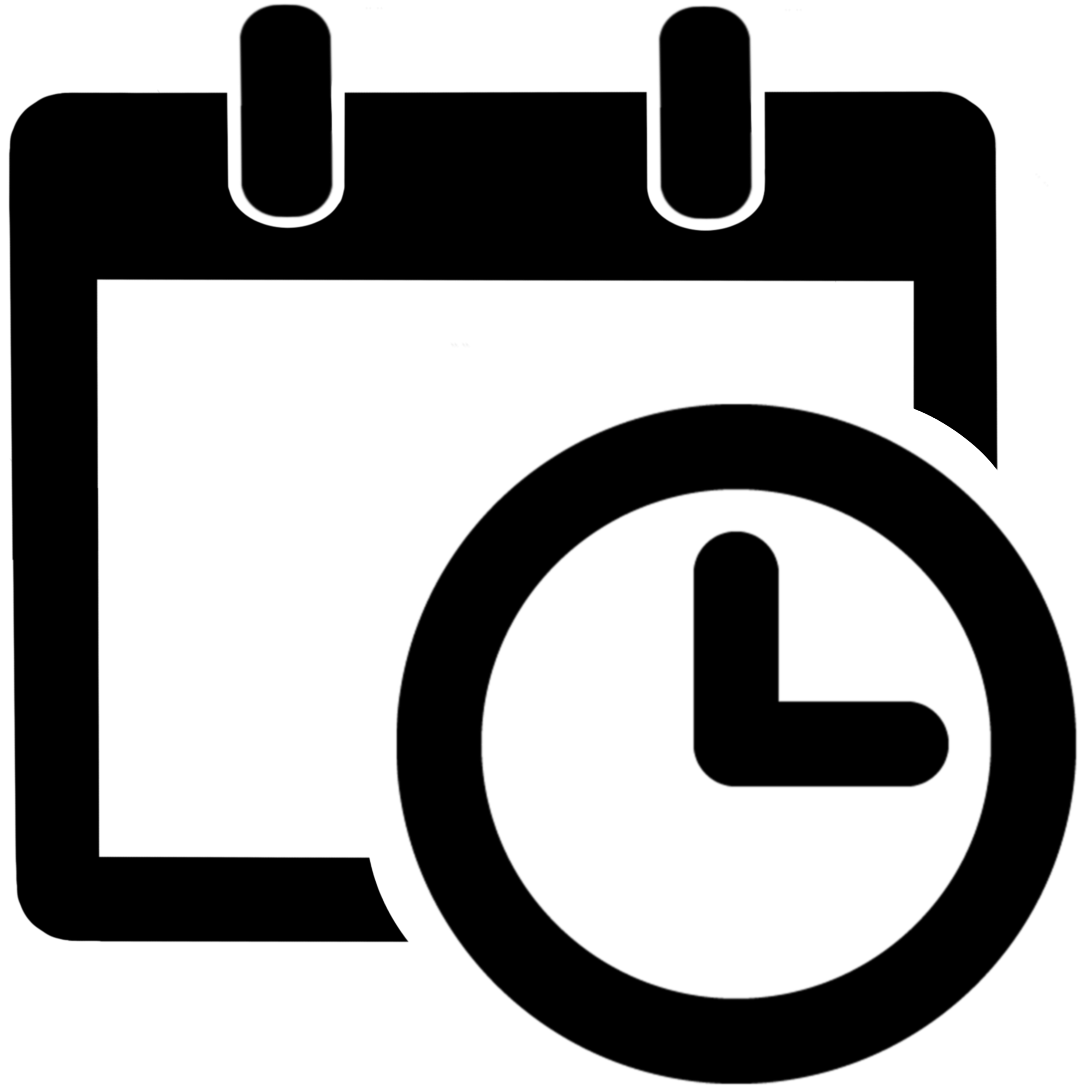 Time between dates for Jira Cloud
Time between dates for Jira Cloud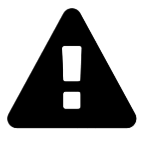 Message field
Message field Time in status | SLA | Timer | Stopwatch
Time in status | SLA | Timer | Stopwatch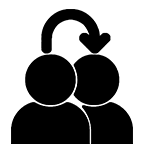 Switch to User + Delegating SU (Jira)
Switch to User + Delegating SU (Jira)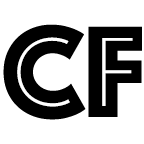 Calculated fields (JBCF)
Calculated fields (JBCF)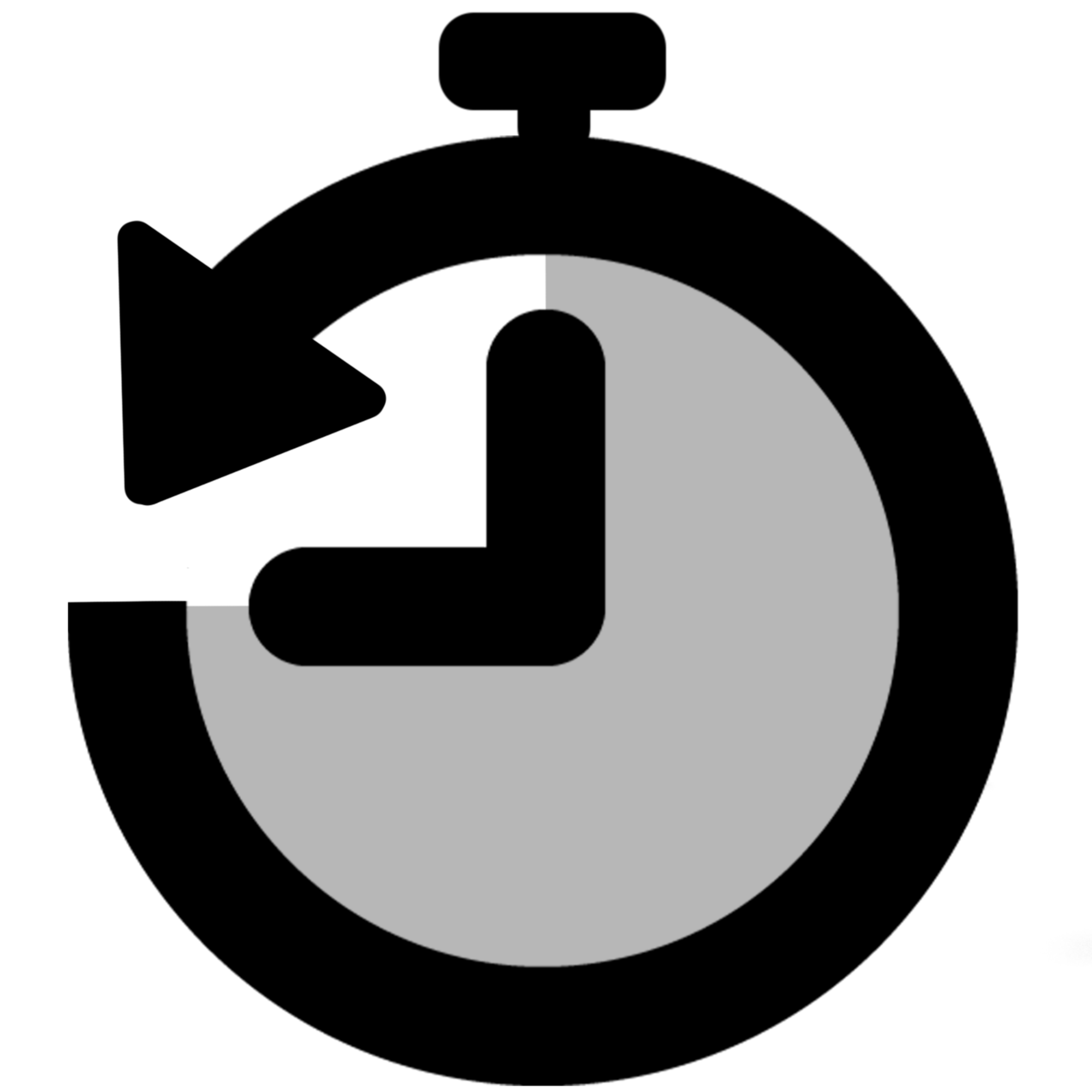 Timer field | SLA for Jira Cloud
Timer field | SLA for Jira Cloud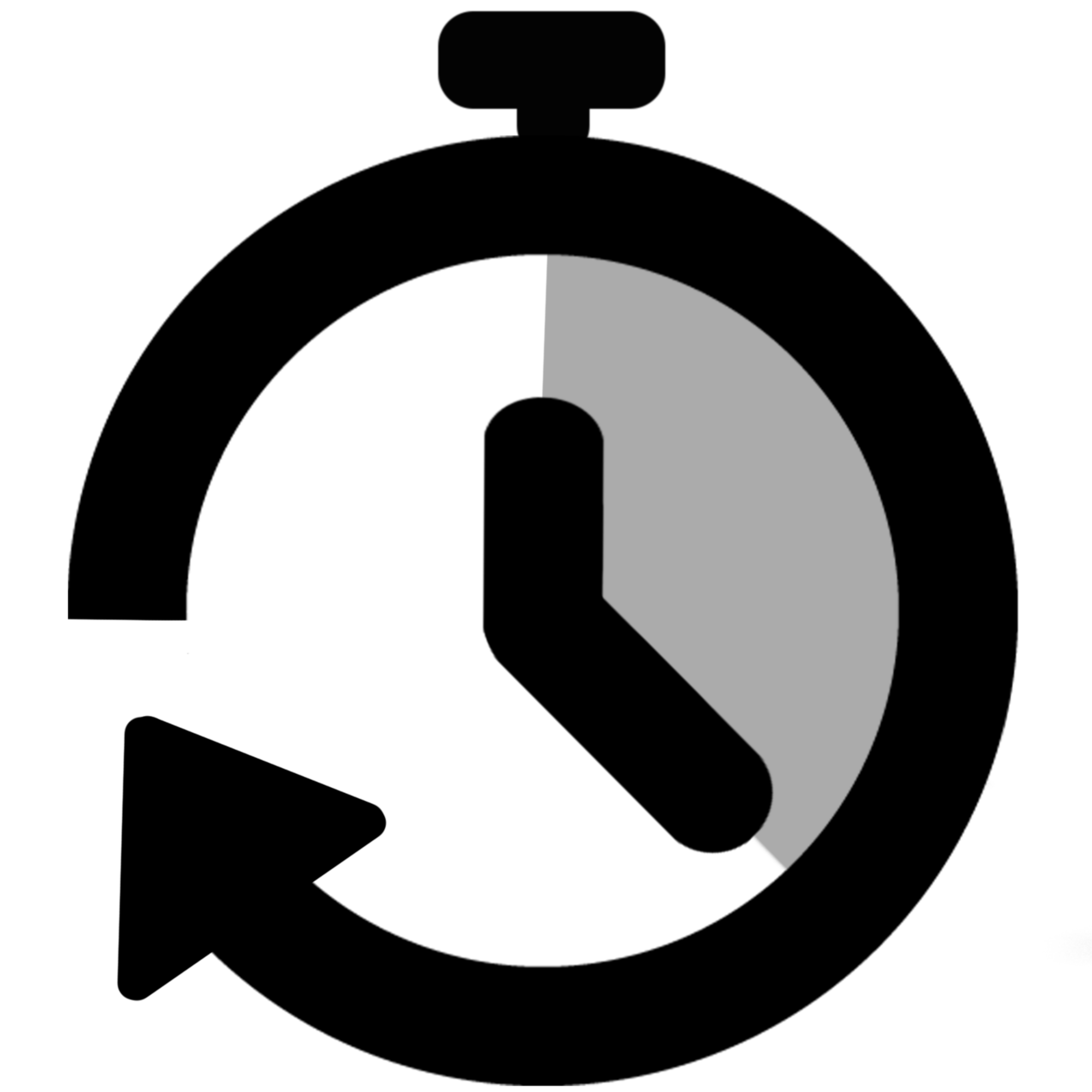 Stopwatch for Jira Cloud
Stopwatch for Jira Cloud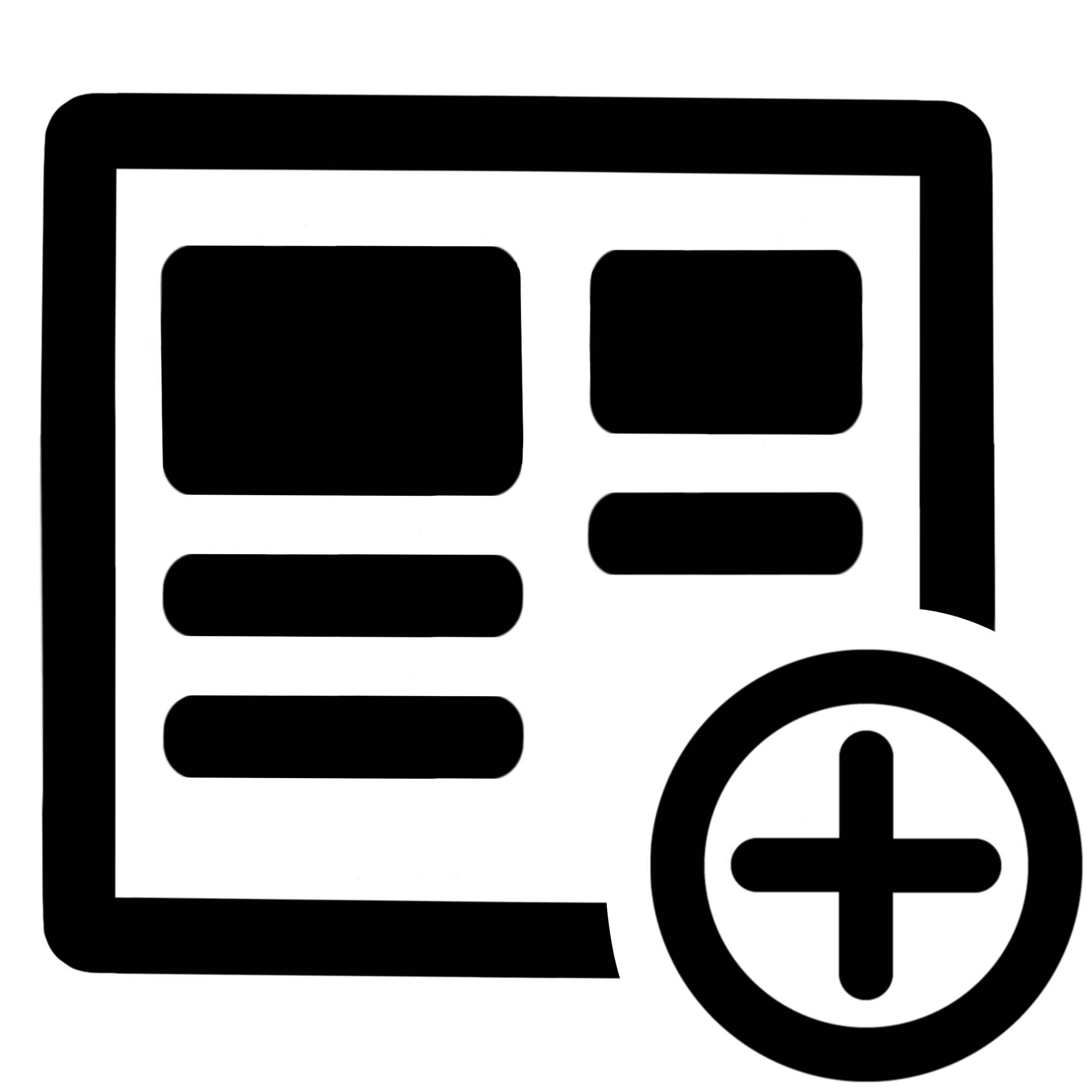 Fields panel for Jira Service Management (JSM)
Fields panel for Jira Service Management (JSM)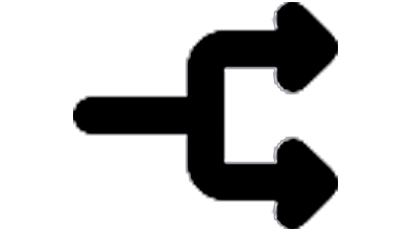 Display Linked Issues
Display Linked Issues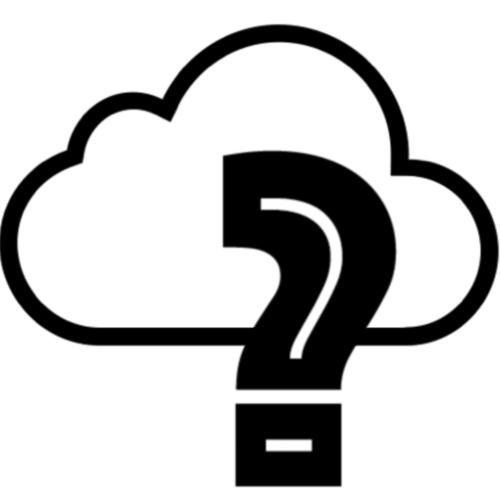 User helper for JiBrok cloud apps
User helper for JiBrok cloud apps