In the field Show Settings select the Advanced option.
Advance settings include:
- Message content
- Conditions for displaying message
- Permissions
- JavaScript
- Parameters for demonstration
Message content
General view of the message and text
- Title - Not a required field. Plain text or HTML(only for Message type ‘Custom’ and Show as flag ‘No’).
- Velocity render
- Off - Allows to use only plain text or HTML in the message body.
- On - Allows also to use various parameters($issue, $context, etc.) and velocity template in the message body. See Dynamic templates
-
Body - Plain text, HTML or velocity template.
- Message Type - One of the predefined types responsible for the color and style of the message.
- Show as flag
- No - shows the message as a banner among the fields.
- The position of the message is determined by the position of the field on the screen.
- Yes - shows message in a small pop-up on the right side of the screen.
- Regardless of this setting, messages can be exported to print.
- No - shows the message as a banner among the fields.
- Display settings
- Message
- View: show field name. Other: show field name.
- View: show field name. Other: hide field name.
- View: show field name. Other: hide field name and left aligned.
- View: hide field name and left aligned. Other: show field name.
- View: hide field name and left aligned. Other: hide field name.
- View: hide field name and left aligned. Other: hide field name and left aligned.
- View: hide field name. Other: show field name.
- View: hide field name. Other: hide field name.
- View: hide field name. Other: hide field name and left aligned.
- Flag
- Small pop-up in the upper right corner.
- Big pop-up:
- Message
* View - View issue screen.
* Other - Create, Edit, Transition issue screens.
* Left aligned - Message is left aligned with the other custom fields.
* Service desk: all options displayed as "hide field name"
Conditions for displaying message
- JQL Condition
- The condition checks the issue for compliance with the specified JQL request. The final search query for verification will look like: (JQL Condition) and (key = issue.key). Sorting is ignored.
- Ignored on issue creation screens.
- If the jql string is empty, then the condition check is skipped.
- Screens
- For example if you use one screen for all issue actions(creating, viewing, editing a issue) with this setting you can specify on which screen you want to display the message. Although technically the field will be added to all issue screens, the display of the message (and the field) can be specified in this setting.
- If the value is empty, the message is displayed on all screens where the field is added.
- Show only on create screens
- Additional customization for creation screens.
- Technically prohibits displaying messages outside of compose screens(Issue create screen, Service desc create screen).
- After creating a issue, some versions of Jira or third-party applications may ask for the default value of the field if there is no data in the issue. This option prevents the field from being returned after a request has been created.
- The setting works at a low level. Tech messages still show up in frontends, third party plugins or email - please write to support.
- Show in statuses
- The message will be displayed only for issues in one of the specified statuses.
- If the value is empty the message will be displayed for issues in any statuses.
- This condition will be ignored on the issue create screen or if issue in one of the specified statuses of section “Don’t show in statuses”.
- Don’t show in statuses
- The message will not be displayed for issues in one of the specified statuses.
- If the value is empty or issues not in one of the specified statuses - see “Show in statuses”.
- This condition will be ignored on the issue create screen.
- If there is status in “Show in statuses” and “Don’t show in statuses” fields then message will not displayed (for issue in this status).
- Links
- The message will be displayed if there are specified links to other issues.
- This condition will be ignored on the issue create screen.
- You can choose which issue links to check: Any, Inward, Outward.
- Types of links
- You can choose types of issue links to check.
- Statuses of linked issues
- You can choose what statuses the linked(by the specified types of links) issue should have.
- If the issue has at least 1 issue link with the specified parameters then the message will be displayed.
- The message will be displayed if there are specified links to other issues.
The message will be displayed only if all three(Screens, Statuses, Links) conditions are met (and if other conditions are met).
Permissions
In this section you can configure users for whom a message will be displayed (and if other conditions are met).
- Show for
- All users (logged in users and anonymous)
- Only logged in users - you can filter users by groups or roles with the conditions below
- Only anonymous users
- Selected users and anonymous - you can filter users by groups or roles with the conditions below
- Show for users in groups - List of user groups to show the message. If the user is in one of these groups, then the message will be displayed. If the value is empty, then the condition is ignored.
- Show for users in roles - List of project roles to show the message. If the user has at least one of the specified roles in the issue project, then a message will be displayed. If the value is empty, then the condition is ignored.
- Don’t show for users in groups - List of user groups to don’t show the message. If the user is in one of these groups, then the message will not displayed. If the value is empty, then the condition is ignored.
- Don’t show for users in roles - List of project roles to don’t show the message. If the user has at least one of the specified roles in the issue project, then a message will not displayed. If the value is empty, then the condition is ignored.
- If there is group or role in “Show for users” and “Don’t show for users” fields then message will not displayed (for users from group or role).
- If there is user in “Show for users” and “Don’t show for users” fields (groups or roles) then message will not displayed.
- Condition Show for must always be met.
- If condition Show for users in groups is not empty then the user should be in one of these groups.
- If condition Show for users in roles is not empty then the user should be in one of these roles.
- If both of the conditions(Show for users in groups and Show for users in roles) are not empty then the user should satisfy at list one of the condition.
JavaScript
In this section, you can add arbitrary code that will be executed along with displaying the message. With its help, you can dynamically change the message text depending on the selected values in other fields and much more.
Basicaly most of the problems which have usually been solved by using JavaScript now(version 4.0.0) can be solved by dynamic templates.
- JavaScript code - The code has a predefined variable JIBROK_MESSAGE_FIELD_CONTEXT that contains information about the screen(context) on which the code is executed (and the message is displayed).
- JavaScript contexts - This option specifies the contexts on which Javascript will executed. If the value is empty, then the code will always execute when displaying a message.
- “CREATE” - Issue create screen
- “EDIT” - Issue edit screen
- “TRANSITION” - Issue transition screens
- “VIEW_ISSUE” - Issue view screen
- “CREATE_SD” - Service desk create screen
- “VIEW_SD” - Service desk view screen
Parameters for demonstration
You can click Show Demo to test the display of a message.
You can see how your message will look like for the specified issue and execution context.
Conditions for displaying message and Permissions are not checked during this demonstration.
Next options are available when Velocity render is ‘On’.
- Issue key - The message will be generated for this issue.
- Form data (JSON) - Information from issue screen. See Dynamic templates for more information.
- Context - The message will be generated for this issue context.
- “CREATE” - Issue create screen
- “EDIT” - Issue edit screen
- “TRANSITION” - Issue transition screens
- “VIEW_ISSUE” - Issue view screen
- “CREATE_SD” - Service desk create screen
- “VIEW_SD” - Service desk view screen
Click Save after configuring the message.
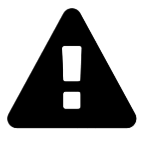 Message field
Message field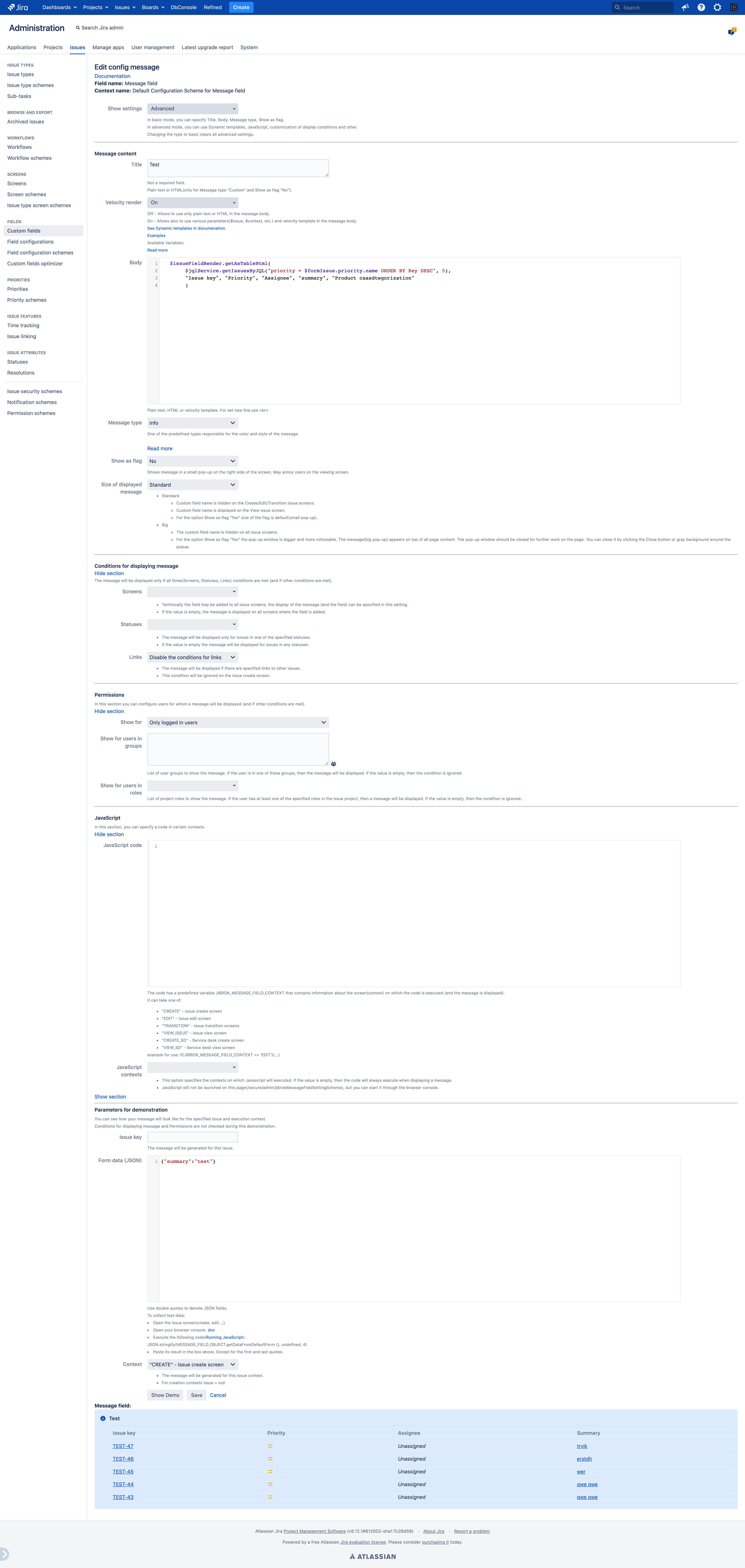
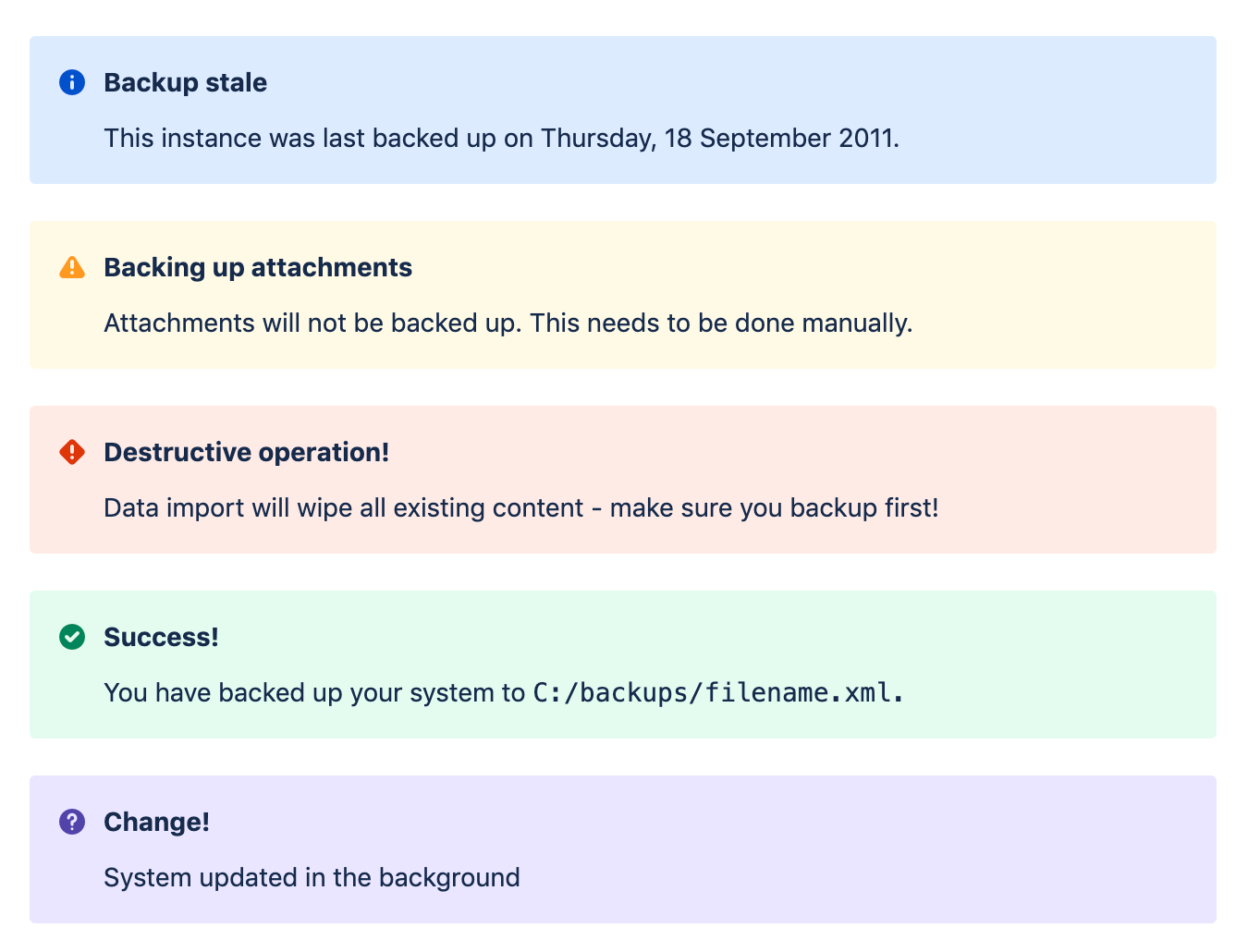
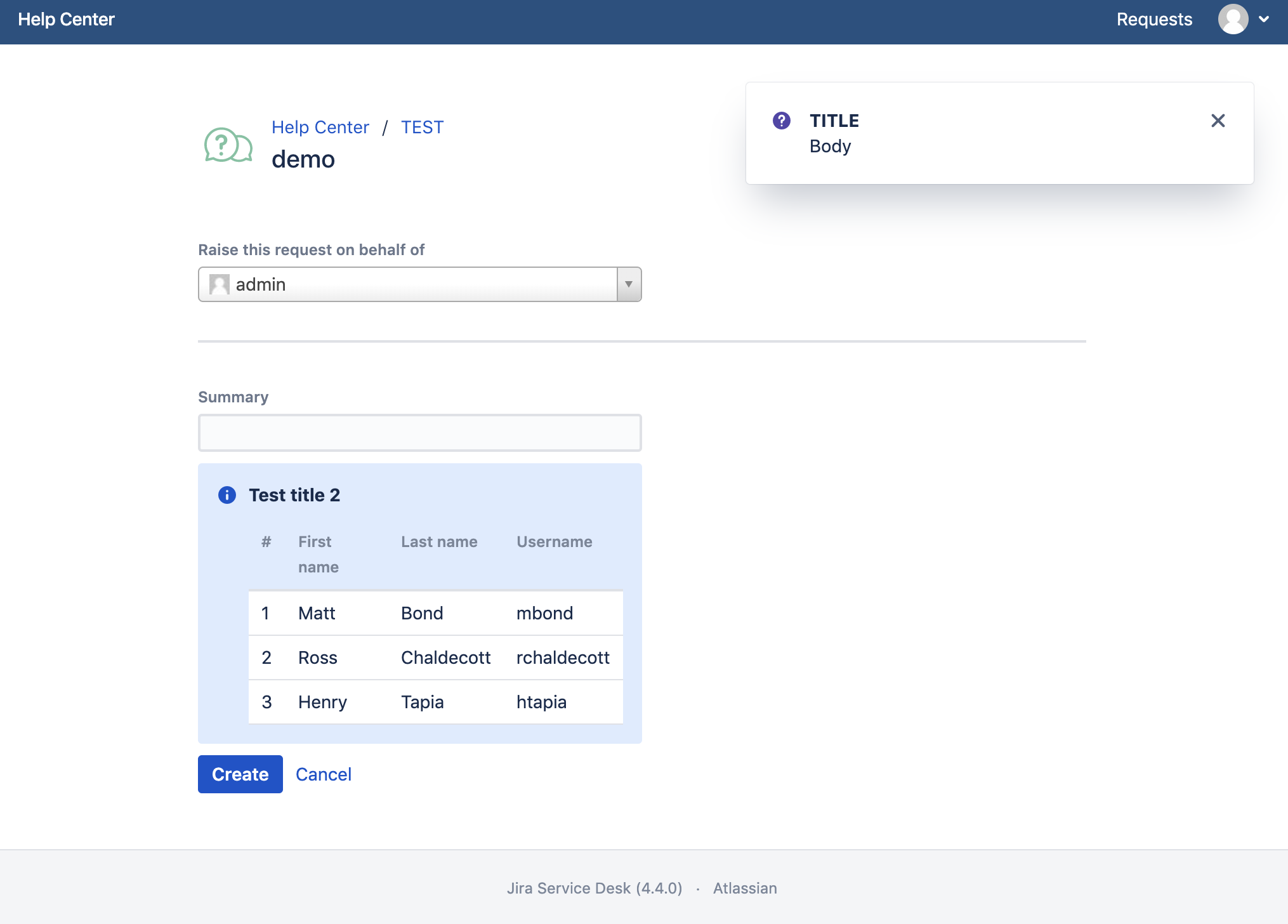
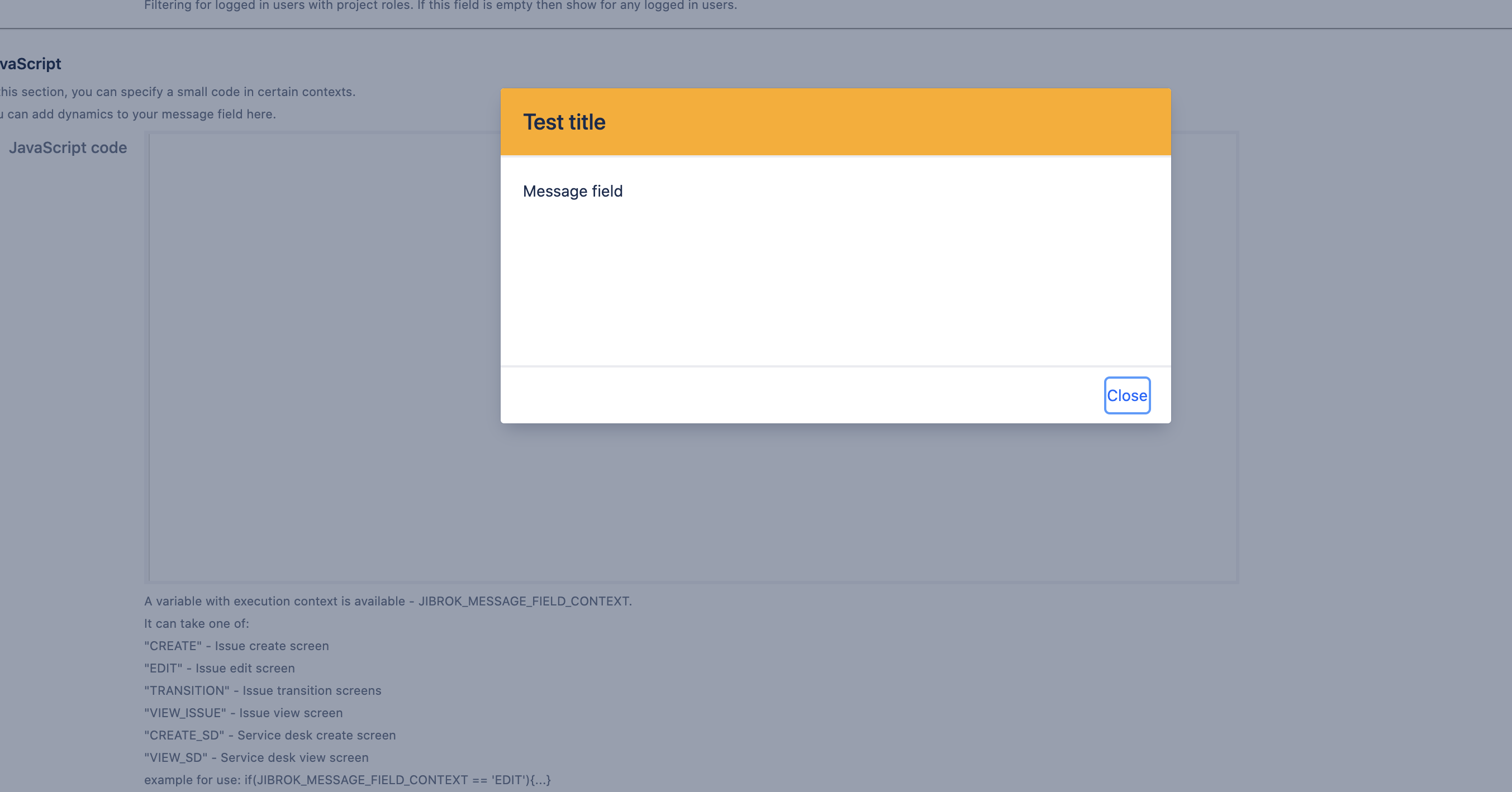

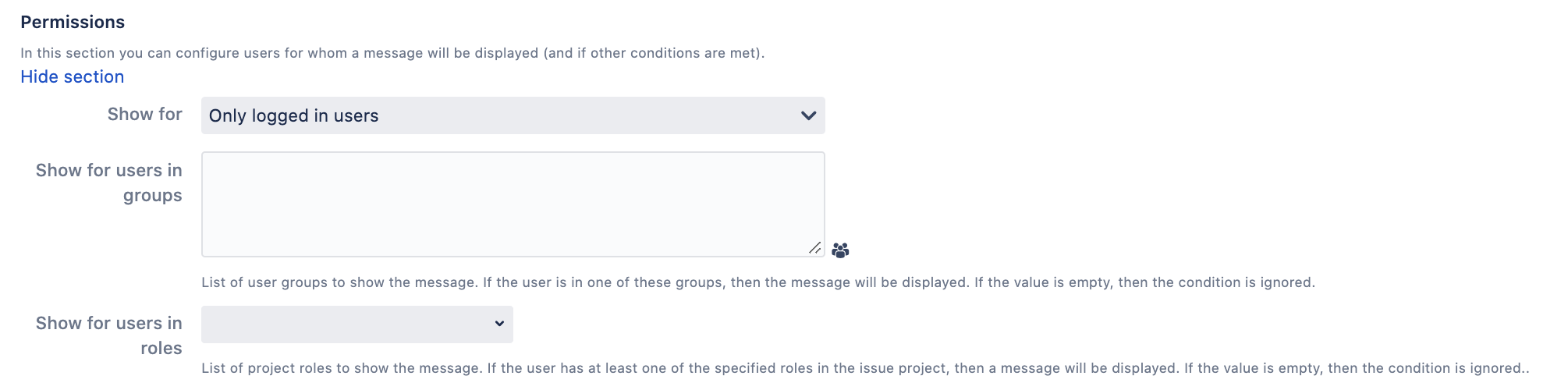
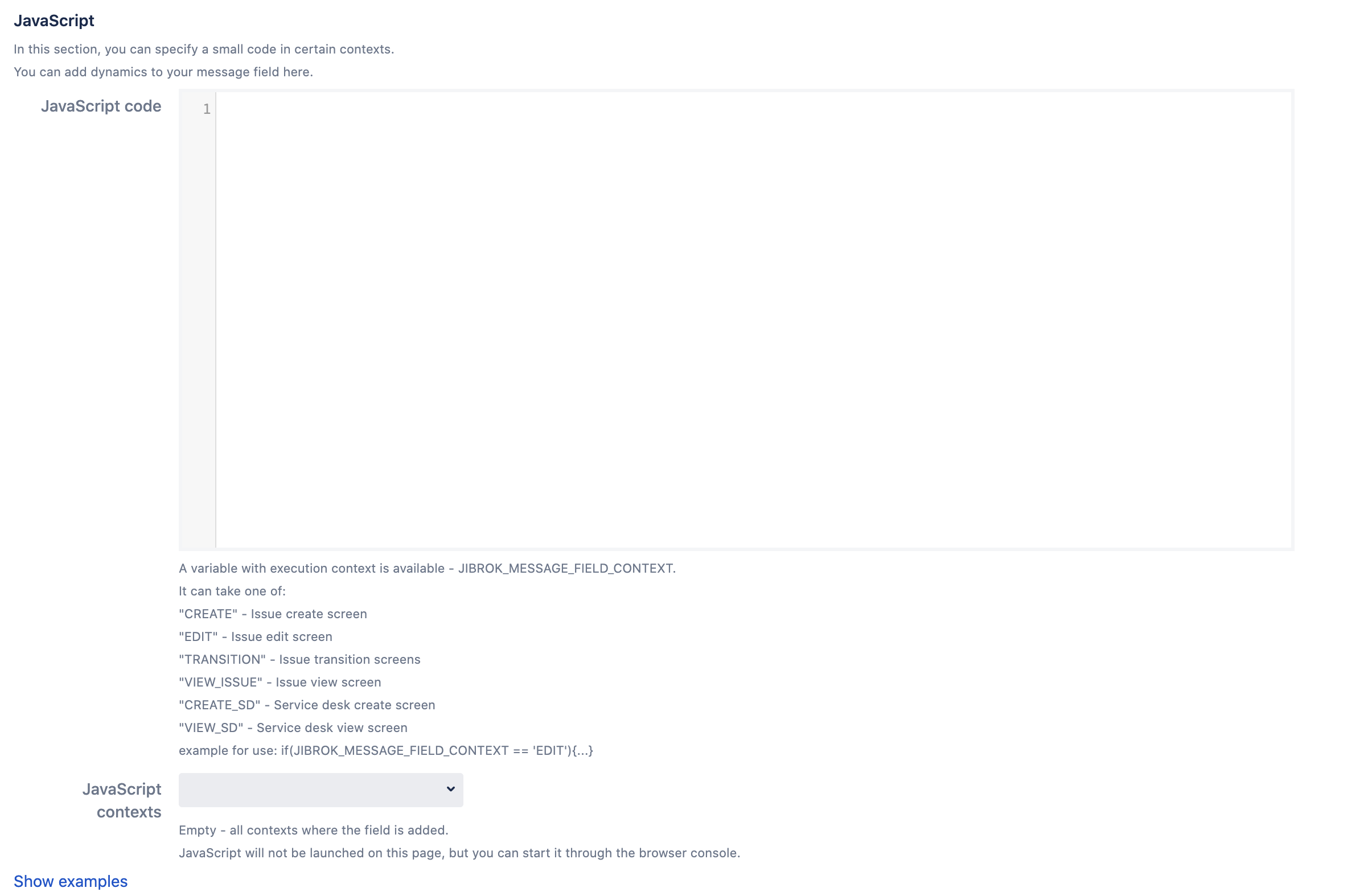
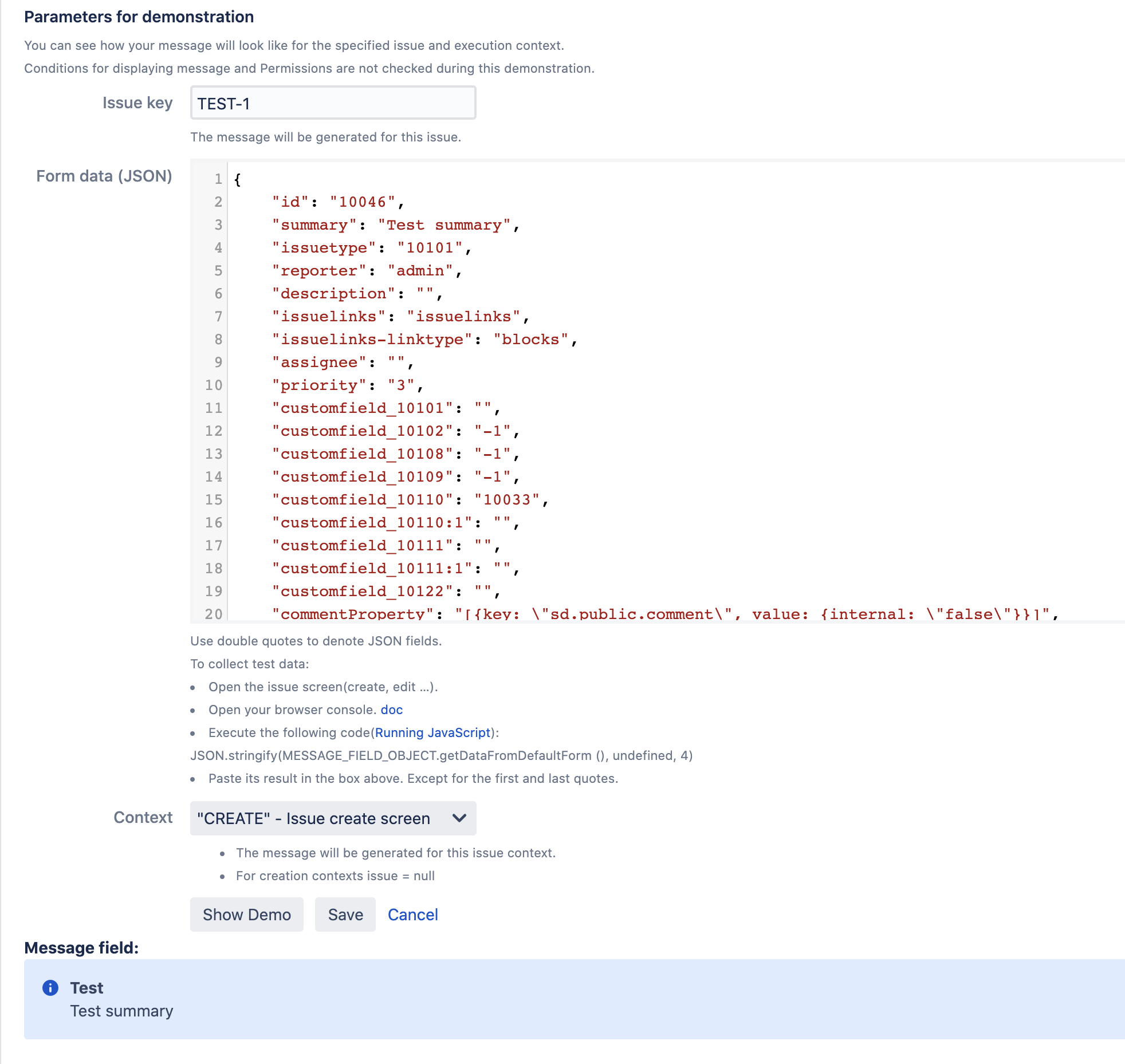
 Time in status | SLA | Timer | Stopwatch
Time in status | SLA | Timer | Stopwatch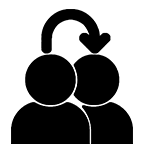 Switch to User + Delegating SU (Jira)
Switch to User + Delegating SU (Jira)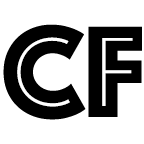 Calculated fields (JBCF)
Calculated fields (JBCF)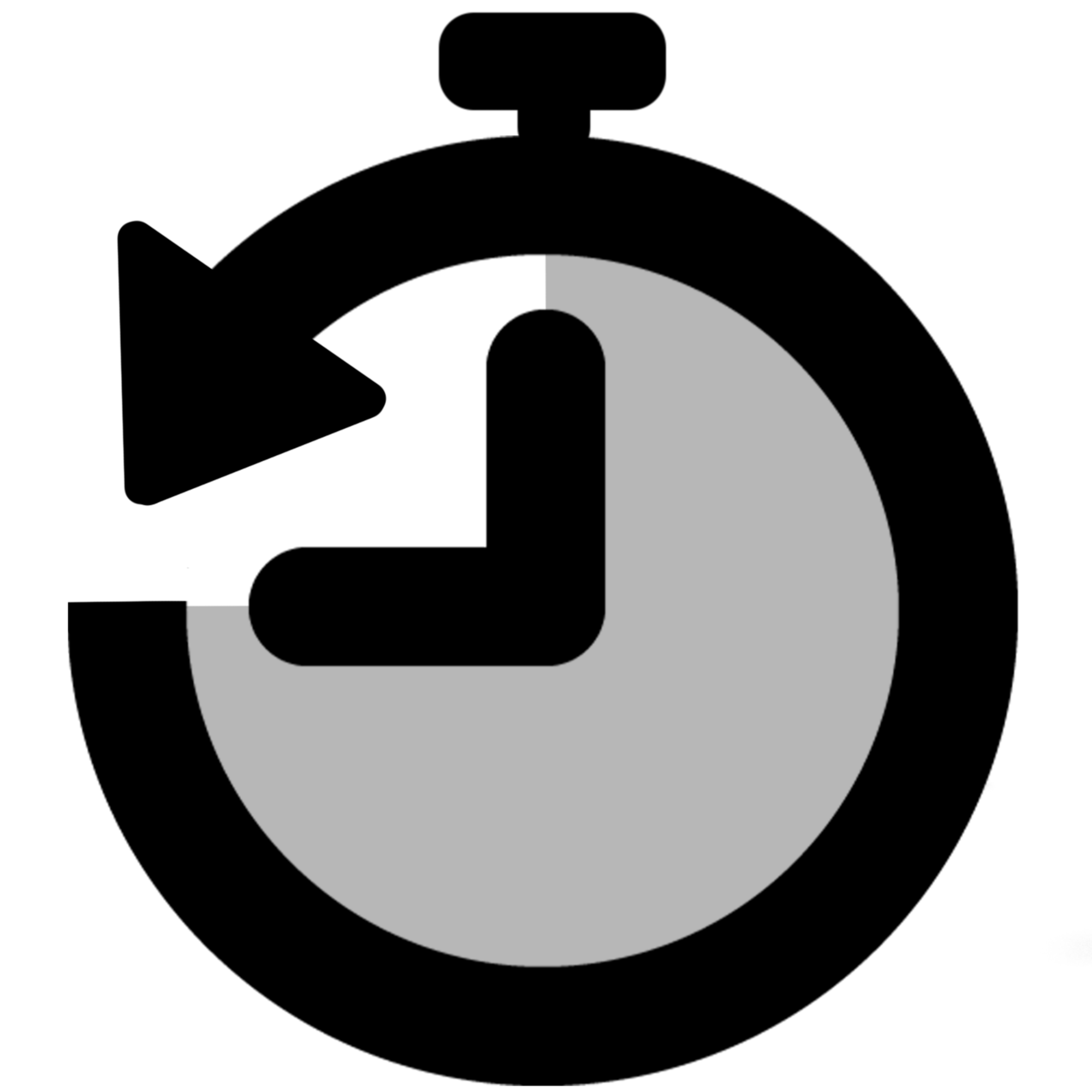 Timer field | SLA for Jira Cloud
Timer field | SLA for Jira Cloud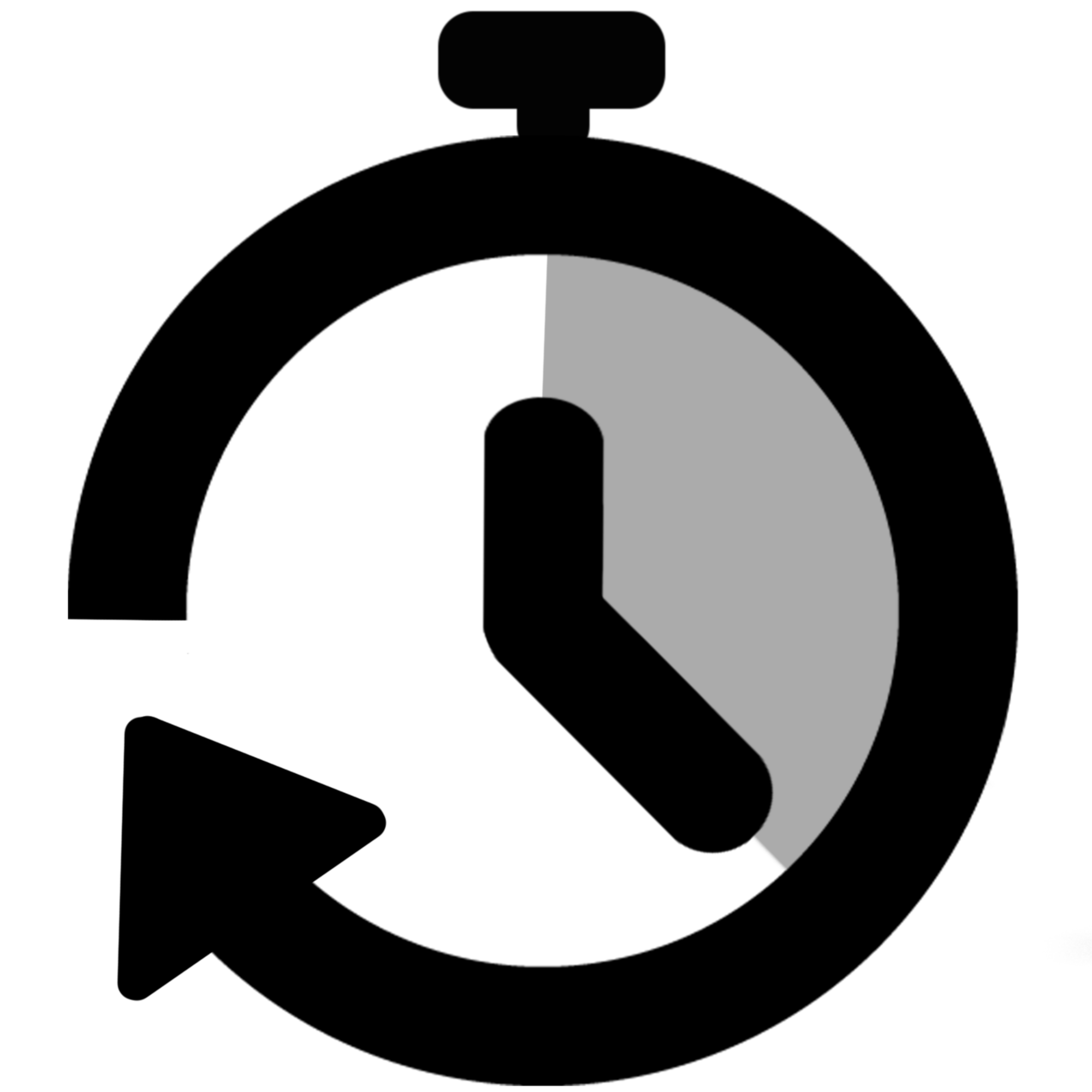 Stopwatch for Jira Cloud
Stopwatch for Jira Cloud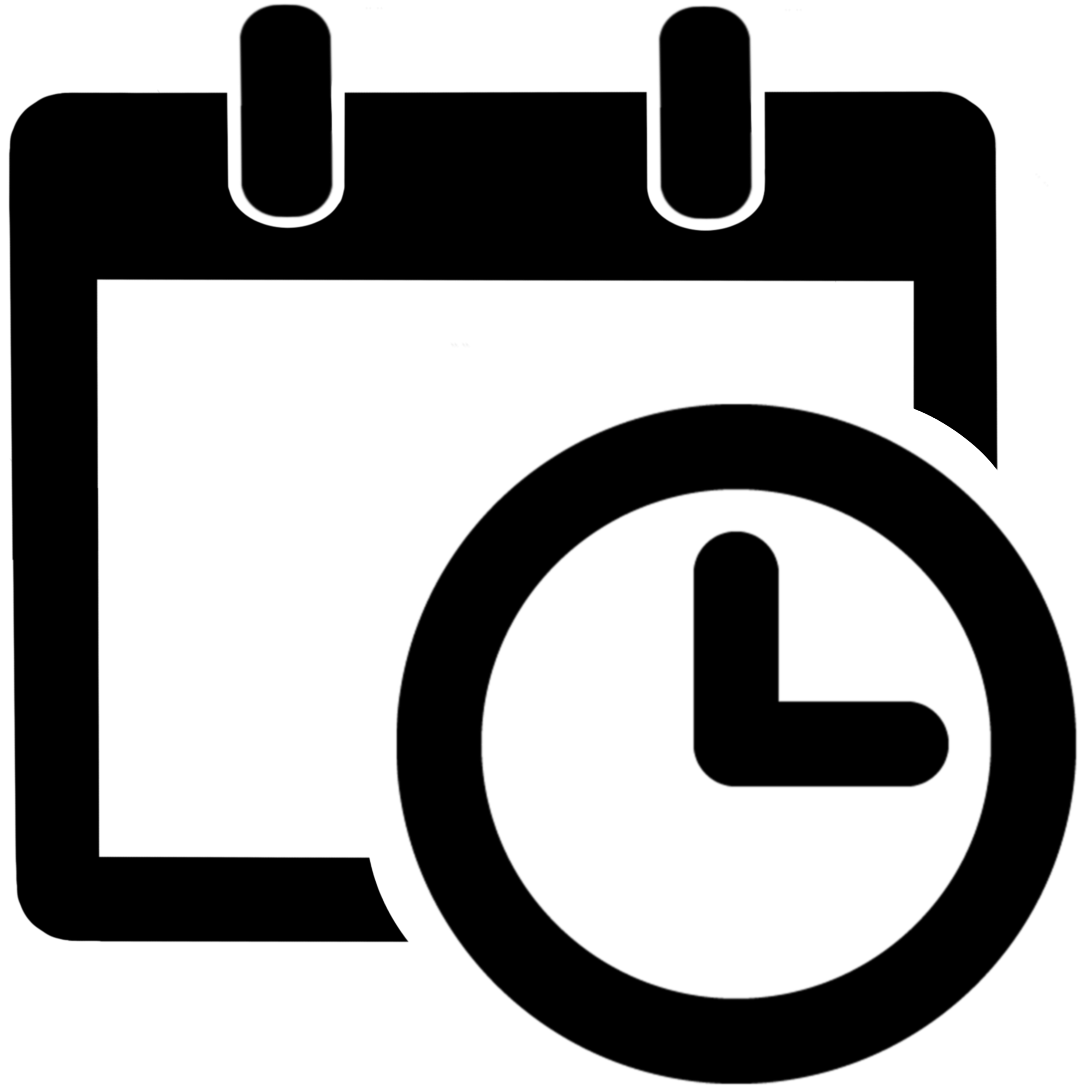 Time between dates for Jira Cloud
Time between dates for Jira Cloud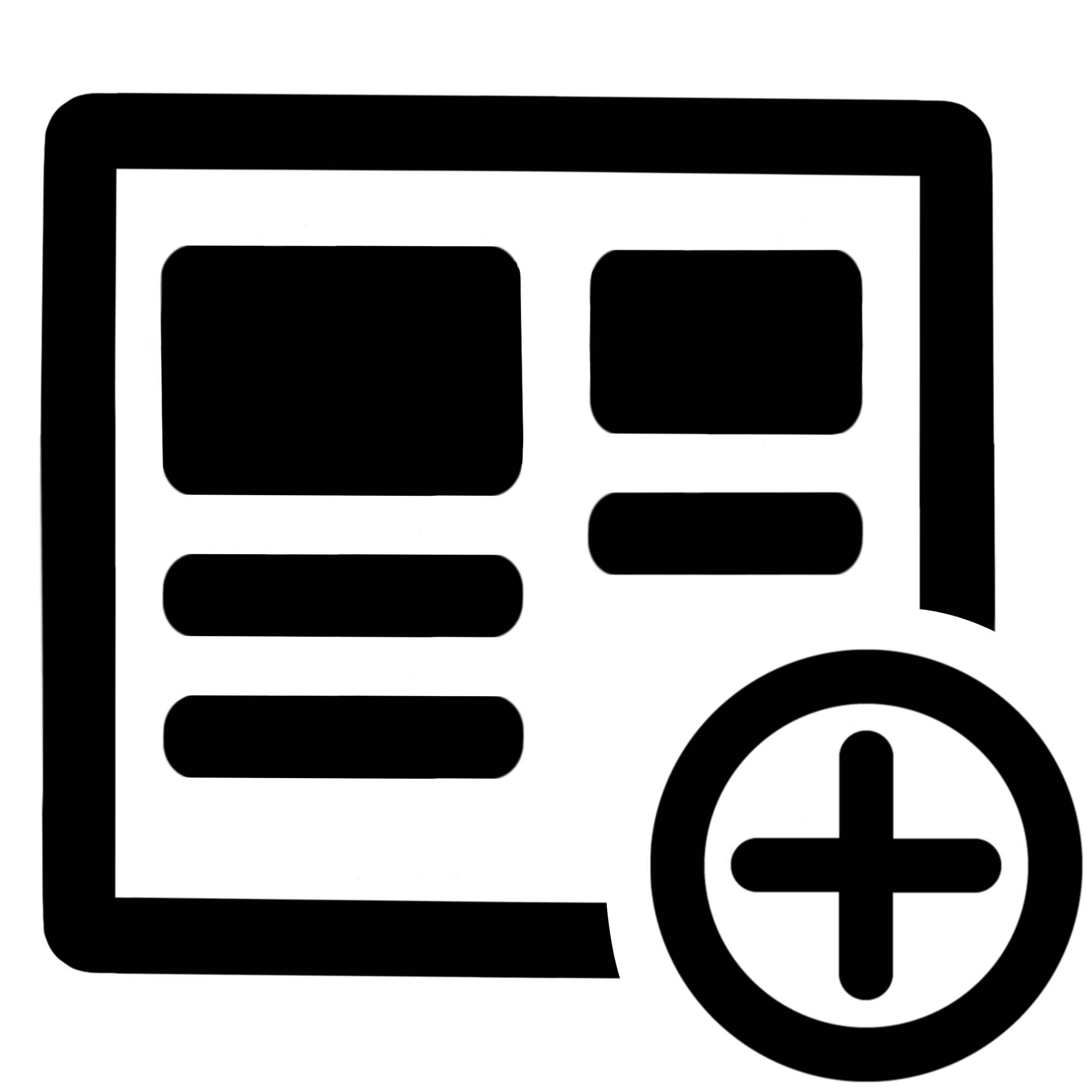 Fields panel for Jira Service Management (JSM)
Fields panel for Jira Service Management (JSM)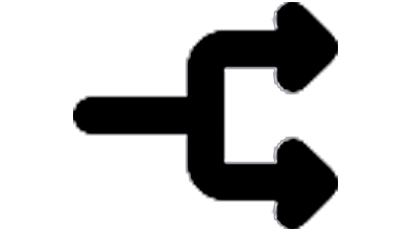 Display Linked Issues
Display Linked Issues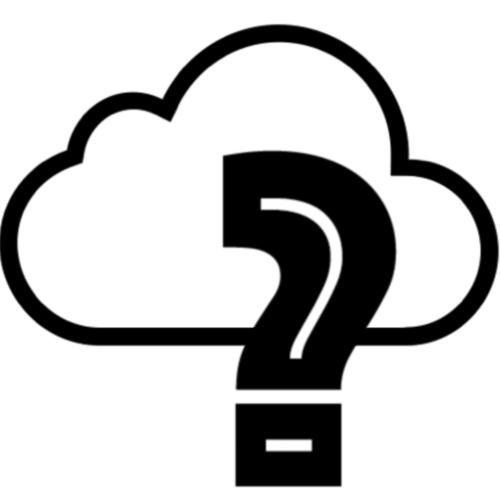 User helper for JiBrok cloud apps
User helper for JiBrok cloud apps