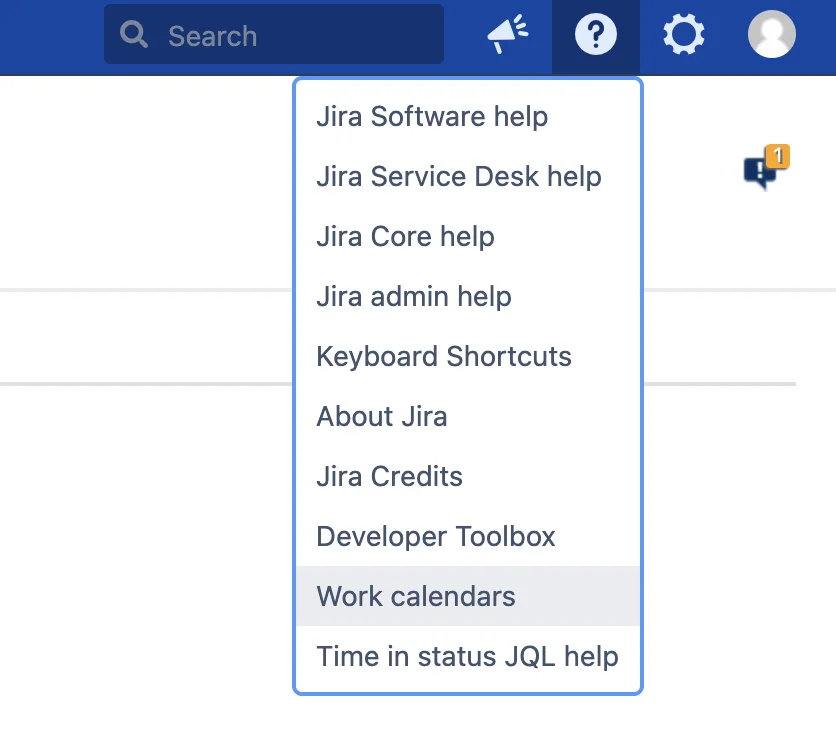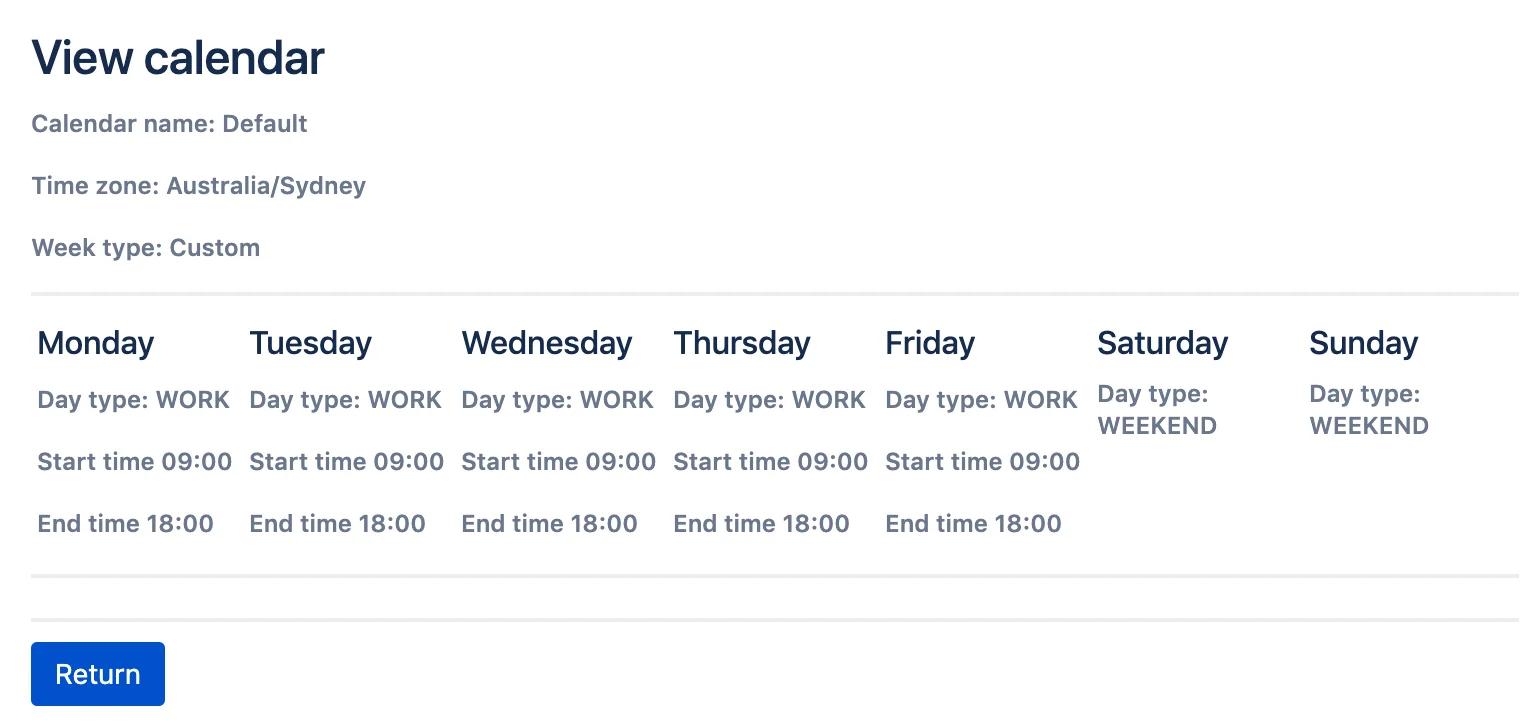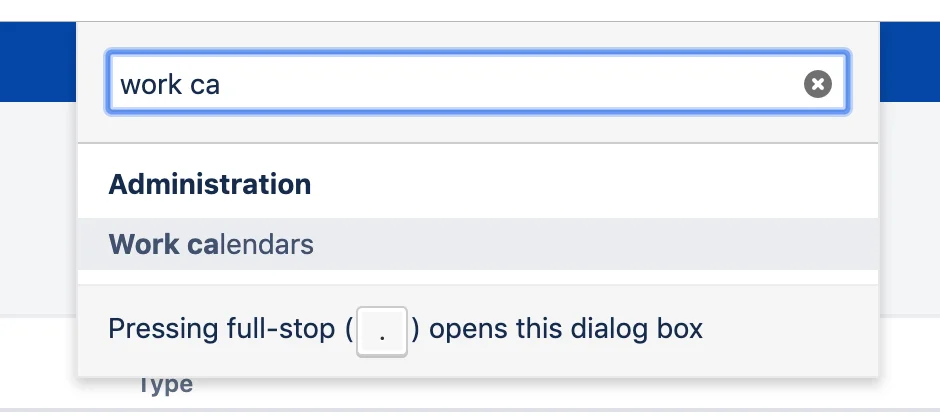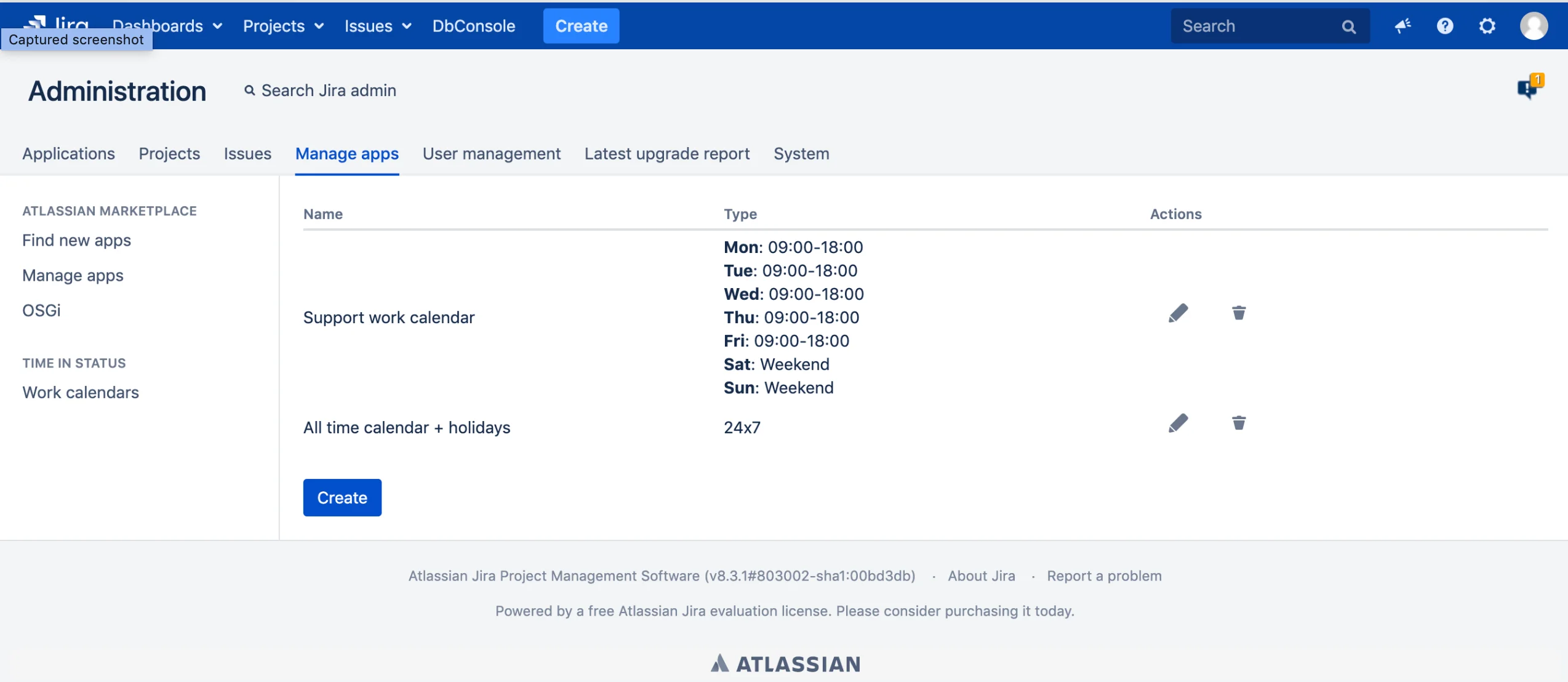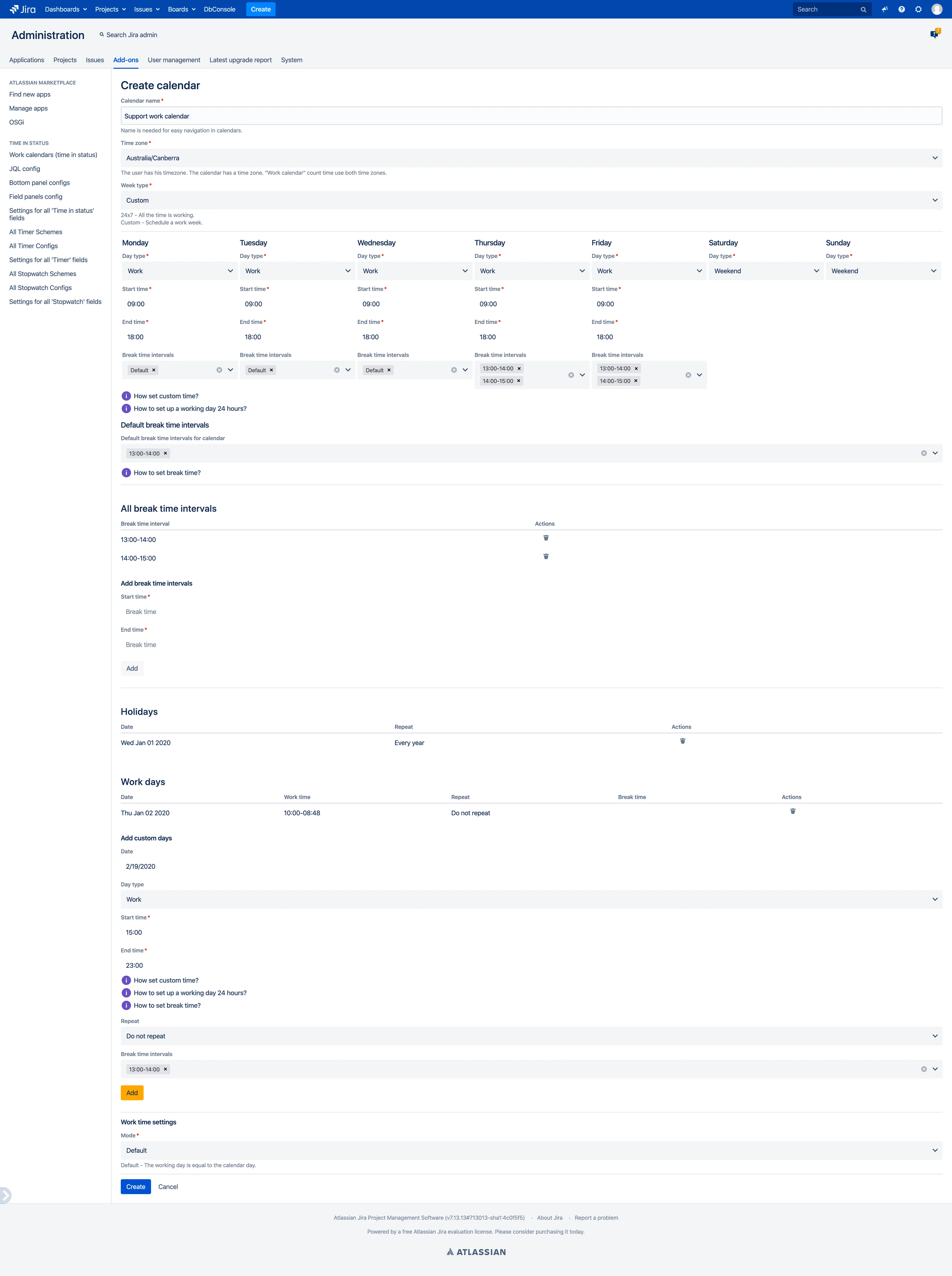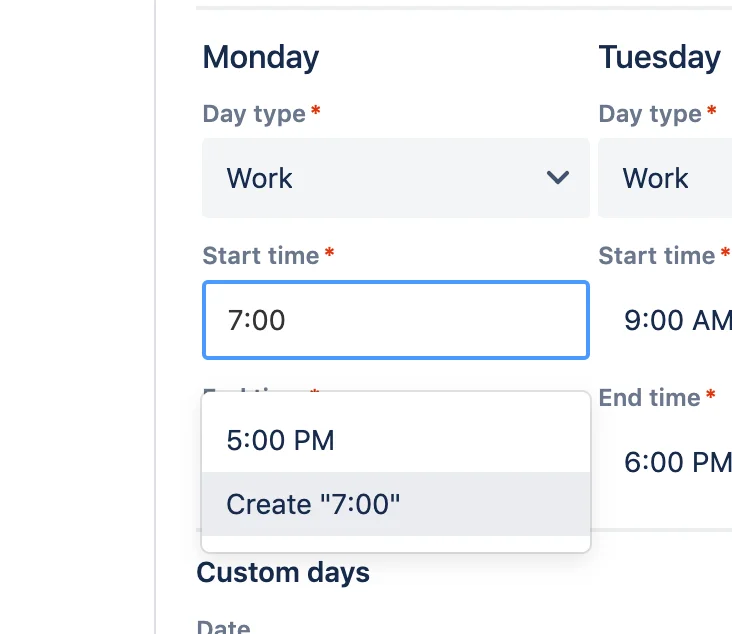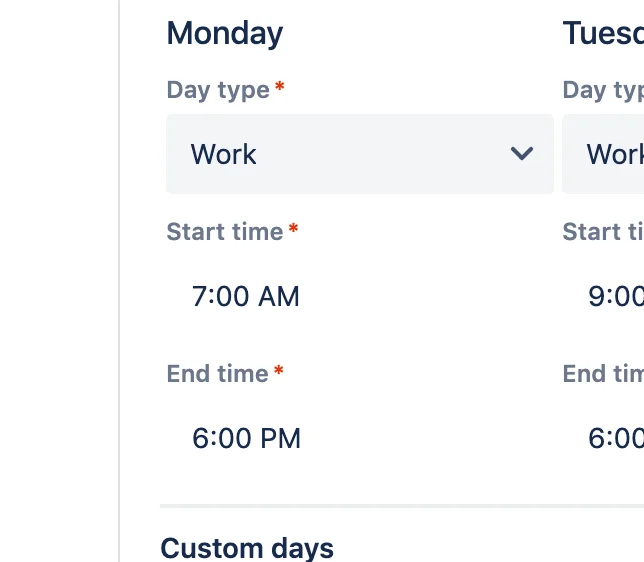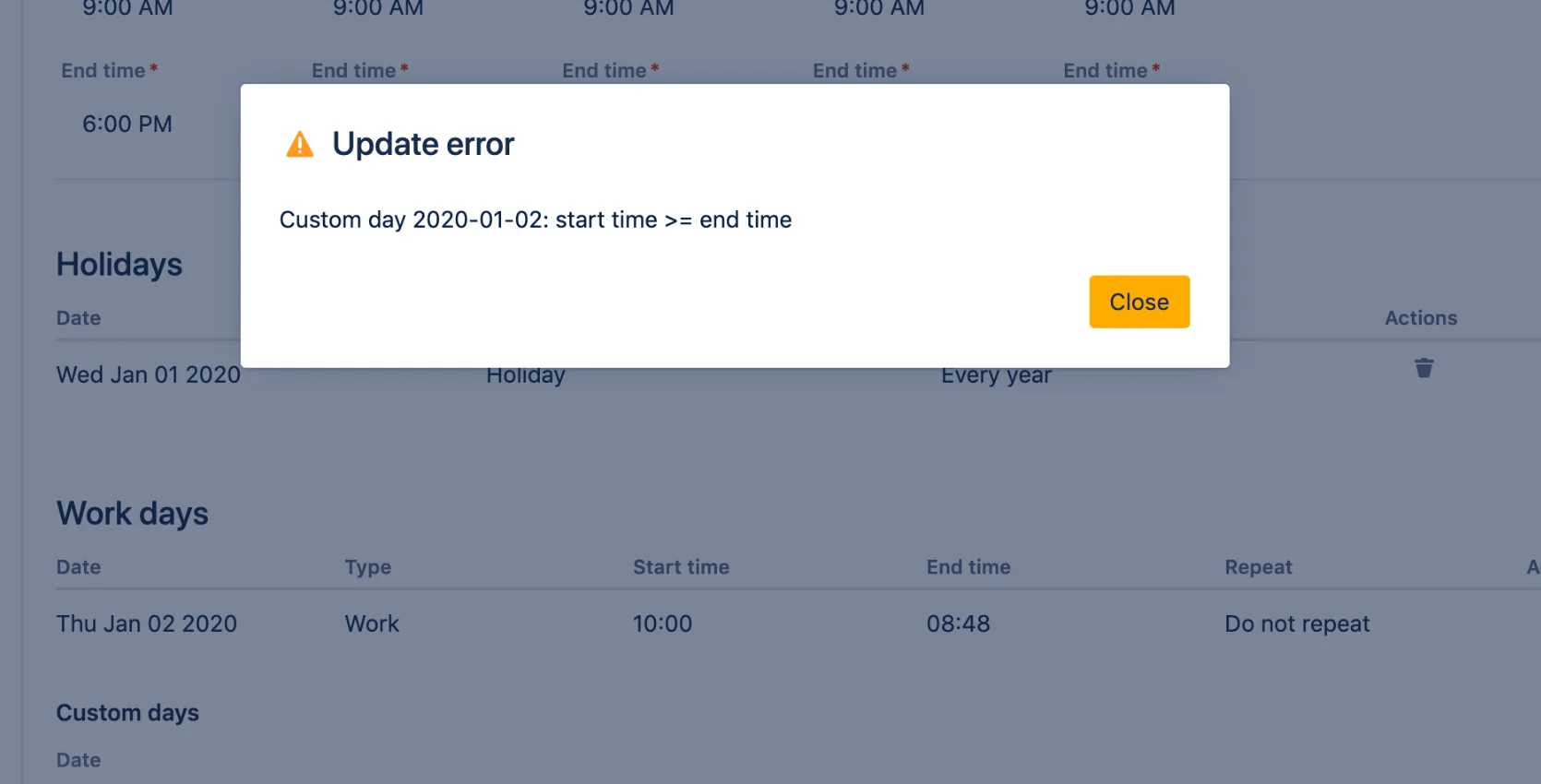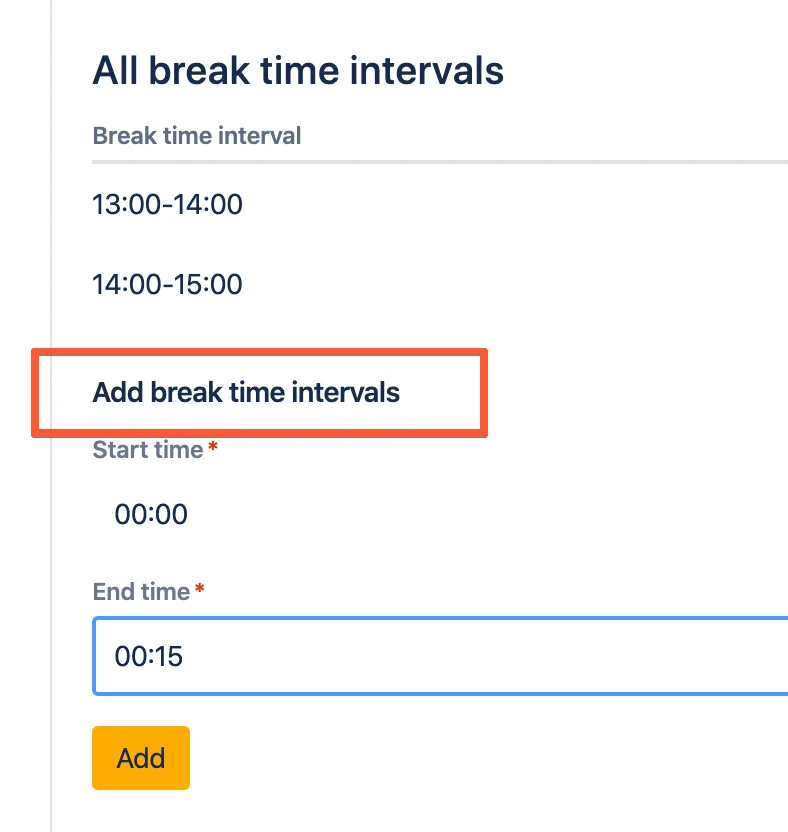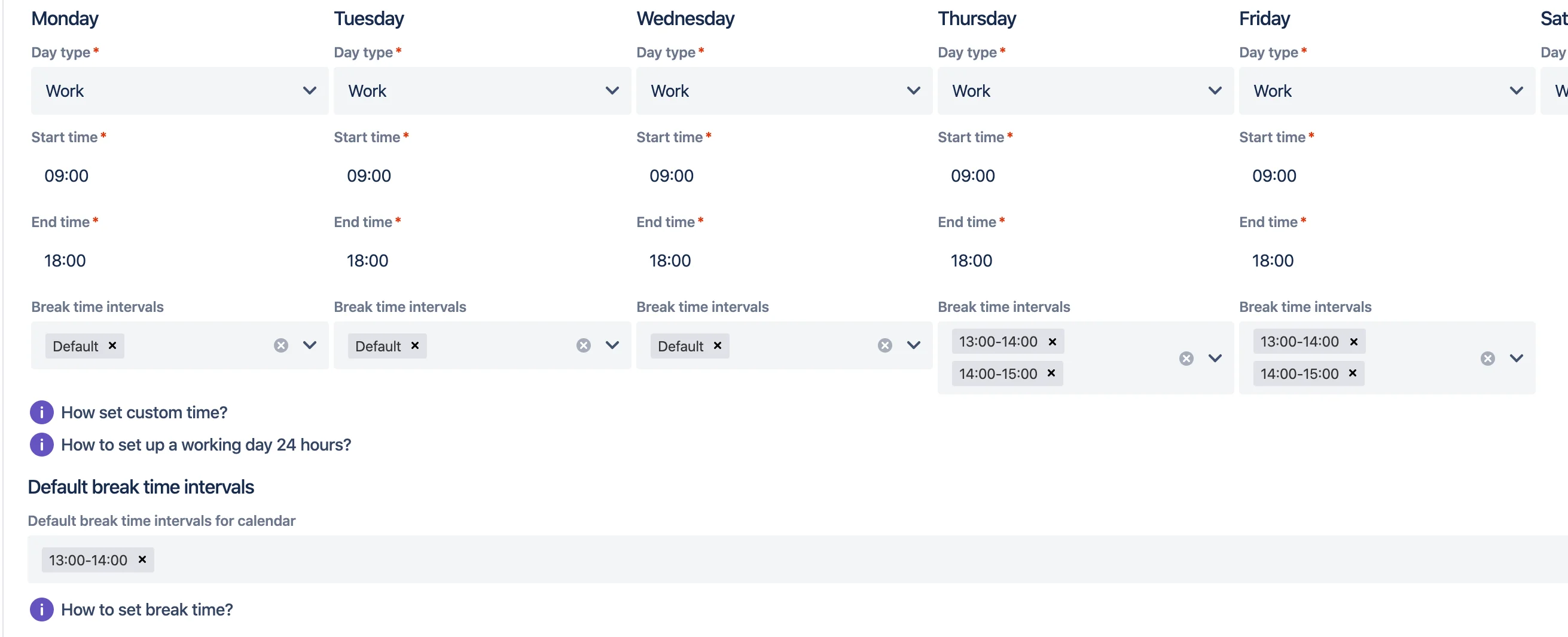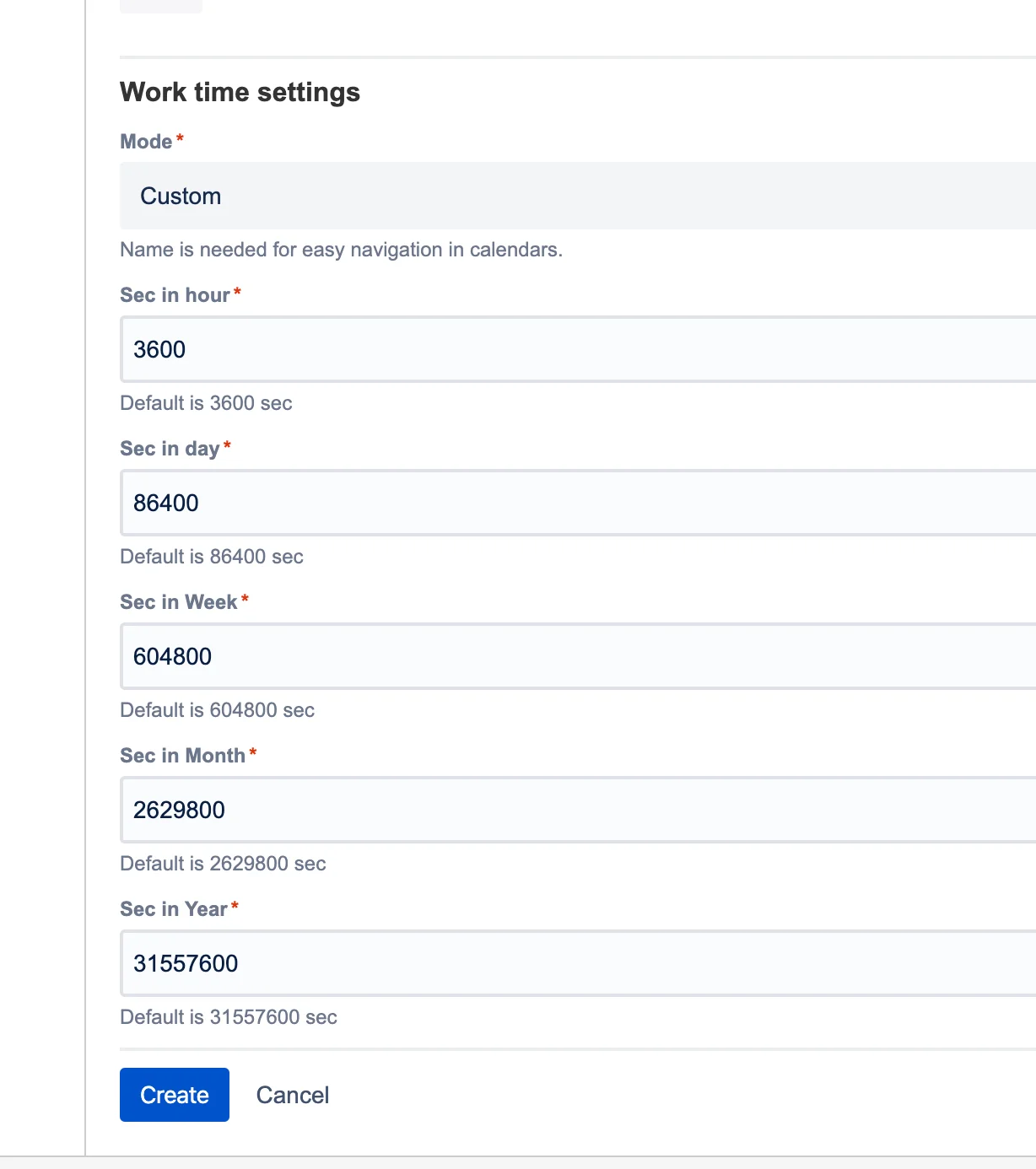The fields “Time in status”, “Timer”, and “Stopwatch”, as well as JQL functions, are able to count the time according to working calendars. Calendars take into account working hours and user time zone. This allows you to coordinate the time between users from different regions.
For example, the timers and stopwatches will display the dates of the continuation of work, taking into account the user’s working calendar and time zone.
View
All users can view work calendars. Open the user menu and click on “Work calendars”.
In the window that opens, select a calendar for detailed viewing.
Create
- Open {baseUrl}/secure/jibrokAllCalendars!default.jspa or from admin search by “Work calendars”:
- Click “Create”.
- Enter the data in the calendar settings fields.
- Time zones - Calendar time calculations occur in the specified time zone. However, displays take into account the user’s time zone.
- If the data are not correct, an error will appear when saving.
- Adding Breaks. To add breaks during working hours, do the following.
- Create a break at “Add break time intervals”. Set start and end times and click “Add“.
- When there are breaks in the calendar for selection, then the working day has a field for selecting breaks.
- Then you can set default calendar breaks. The default break time can be selected in the working day.
- Set up work breaks for work days. Choose a default break or set one or more time intervals. Intervals must not overlap.
- Create a break at “Add break time intervals”. Set start and end times and click “Add“.
- Start date time - All calculations will be carried out from this date. The time before this date is considered non-working. For example: project start date.
- Work time settings - are user for new time formats from D13 to D42
Default - The working day is equal to the calendar day.
 Time in status | SLA | Timer | Stopwatch
Time in status | SLA | Timer | Stopwatch