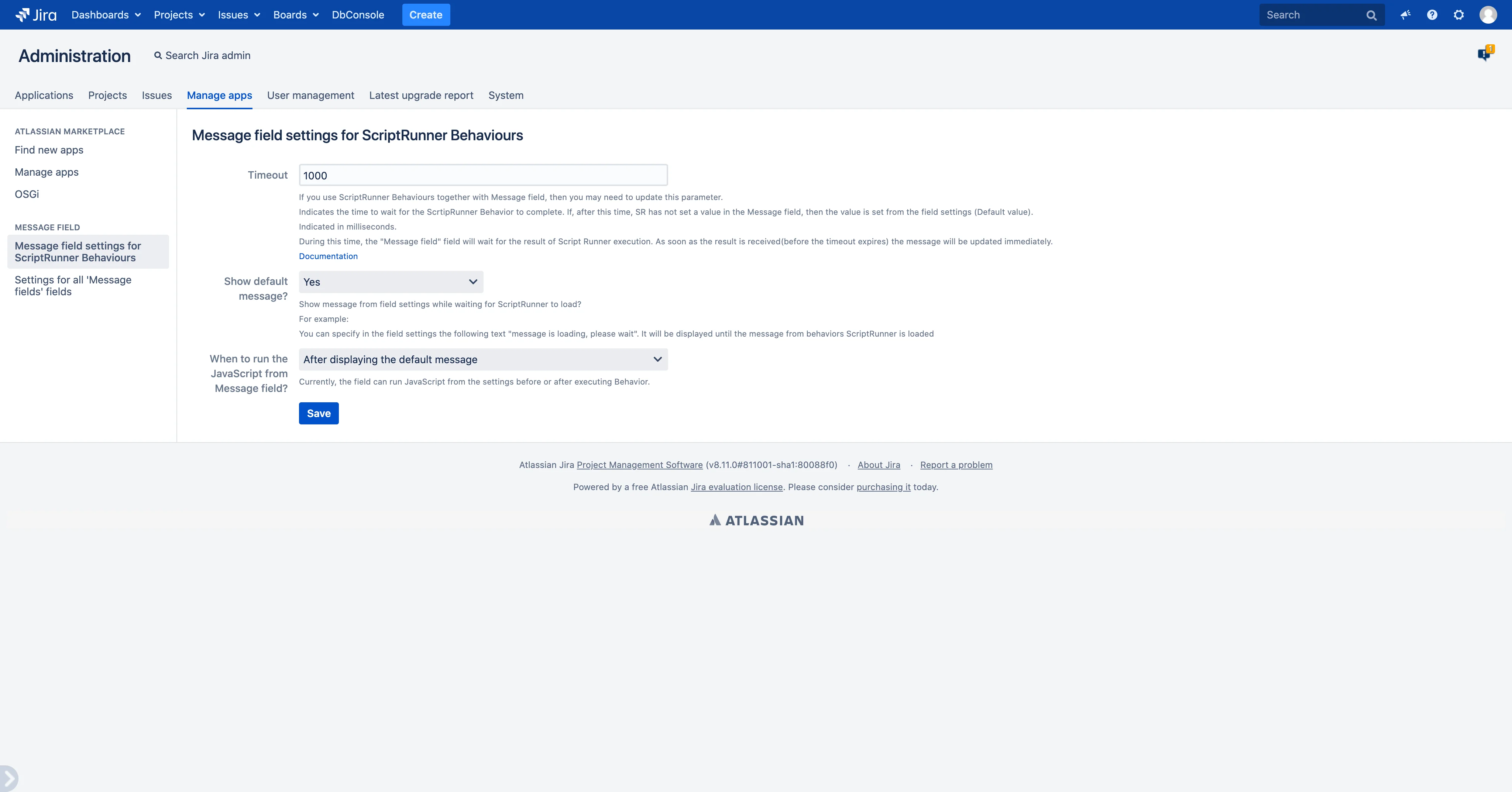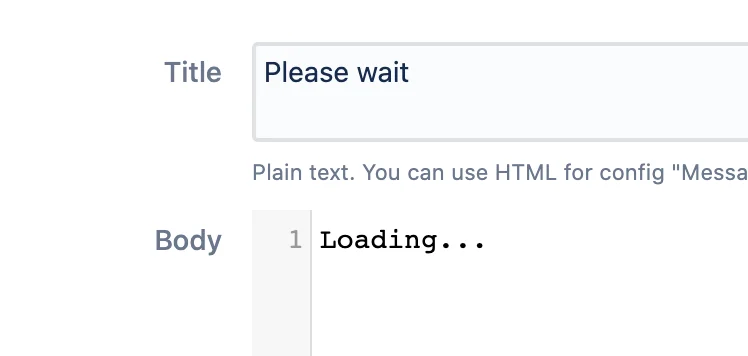Message field version 5
As soon as ScriptRunner Behaviours changes the value of a field, the message will be automatically updated.
Message field under version 5
You can change the message using the ScriptRunner for Jira application and its Behaviours function.
You may need to change the default settings depending on the complexity of the script in ScriptRunner Behaviours.
-
Choose: Administration (
 in the top panel on the right) > Manage apps.
in the top panel on the right) > Manage apps. -
In the left menu, find the section Message field and click Message field settings for ScriptRunner Behaviours
- Timeout - Indicated in milliseconds. The code in ScriptRunner that changes the message can take quite a long time, a few seconds. For example, when it needs to get information from another system and display it in a message. In this case, you should increase the waiting time for the ScriptRunner result. If ScriptRunner returns a result within the specified time, the message will be displayed according to its result. Otherwise, the ScriptRunner result will be ignored.
- Show default message?
- No - The message which is previously set in the field settings will be displayed only after the timeout expires (in this case the ScriptRunner results are ignored). While waiting for a response, the message will be hidden.
- Yes - The message which is previously set in the field settings will be displayed until the ScriptRunner result is received. As soon as the result is received, the message will change according to the new data.
- When the JavaScript from Message field settings should be run?
- After displaying the default message - The JavaScript will be executed after displaying the message from the field settings, i.e., immediately after opening the screen or after a timeout.
- After executing the “behavior” or timeout script - JavaScript will be executed after the ScriptRunner result is received or after a timeout.
Click Save after editing the settings.
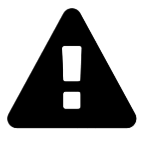 Message field
Message field