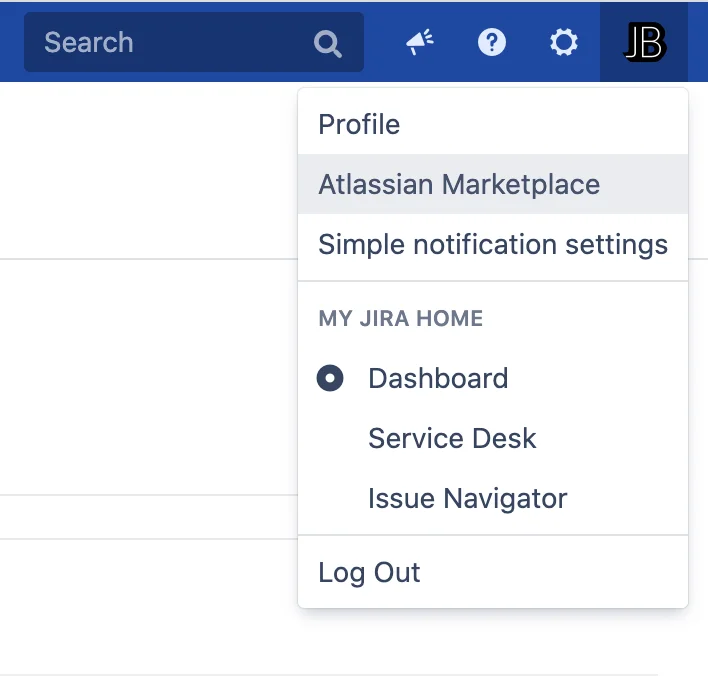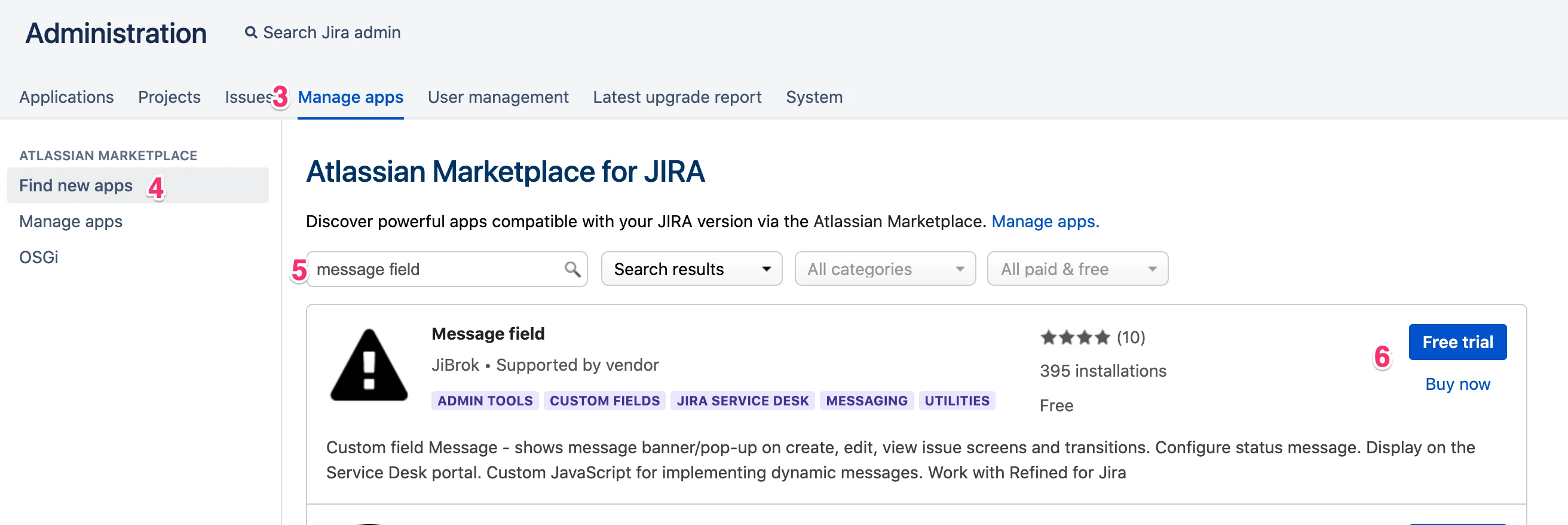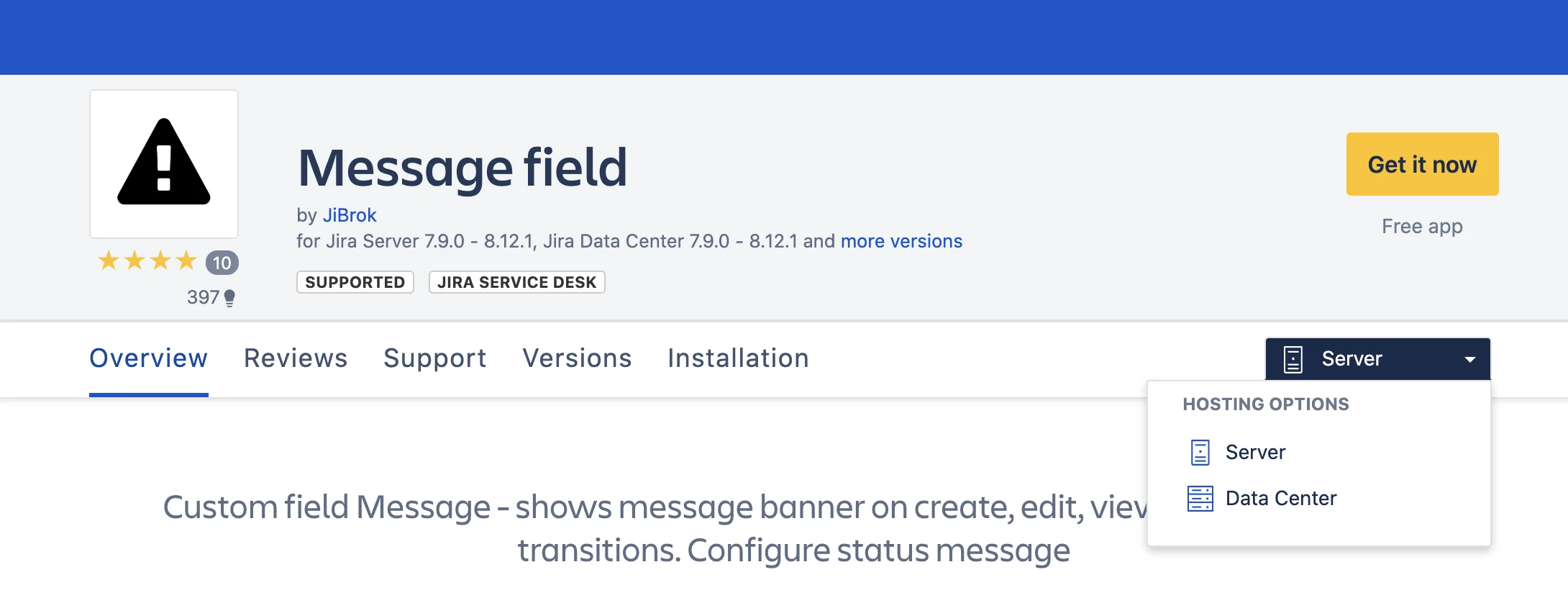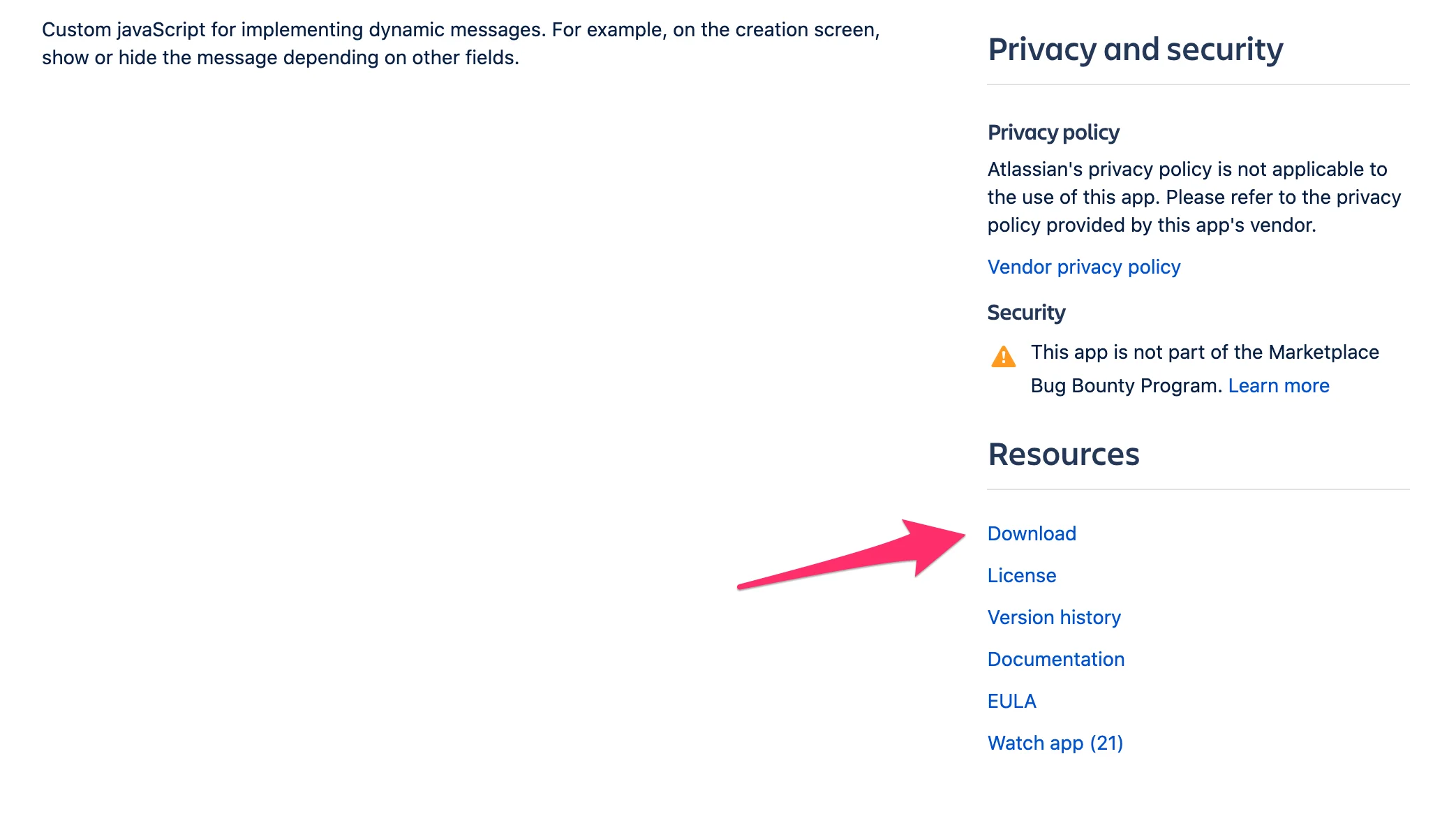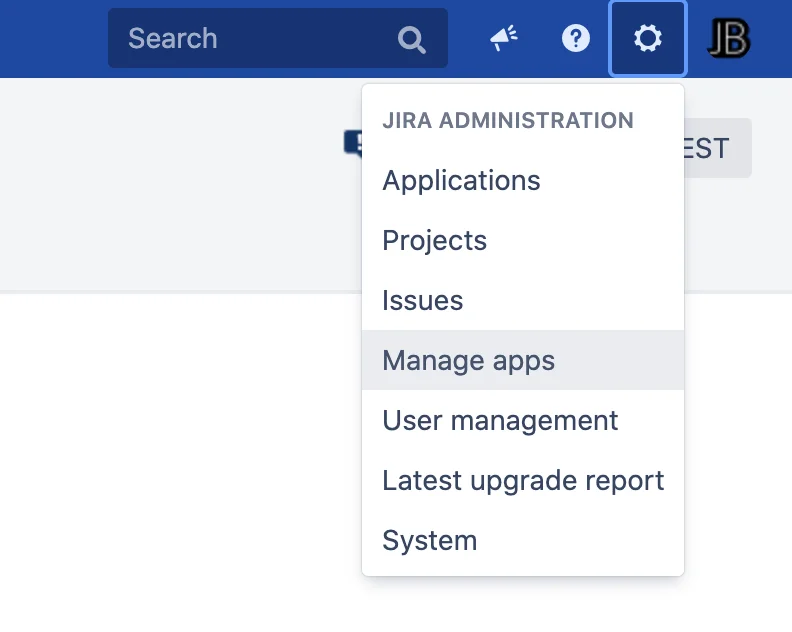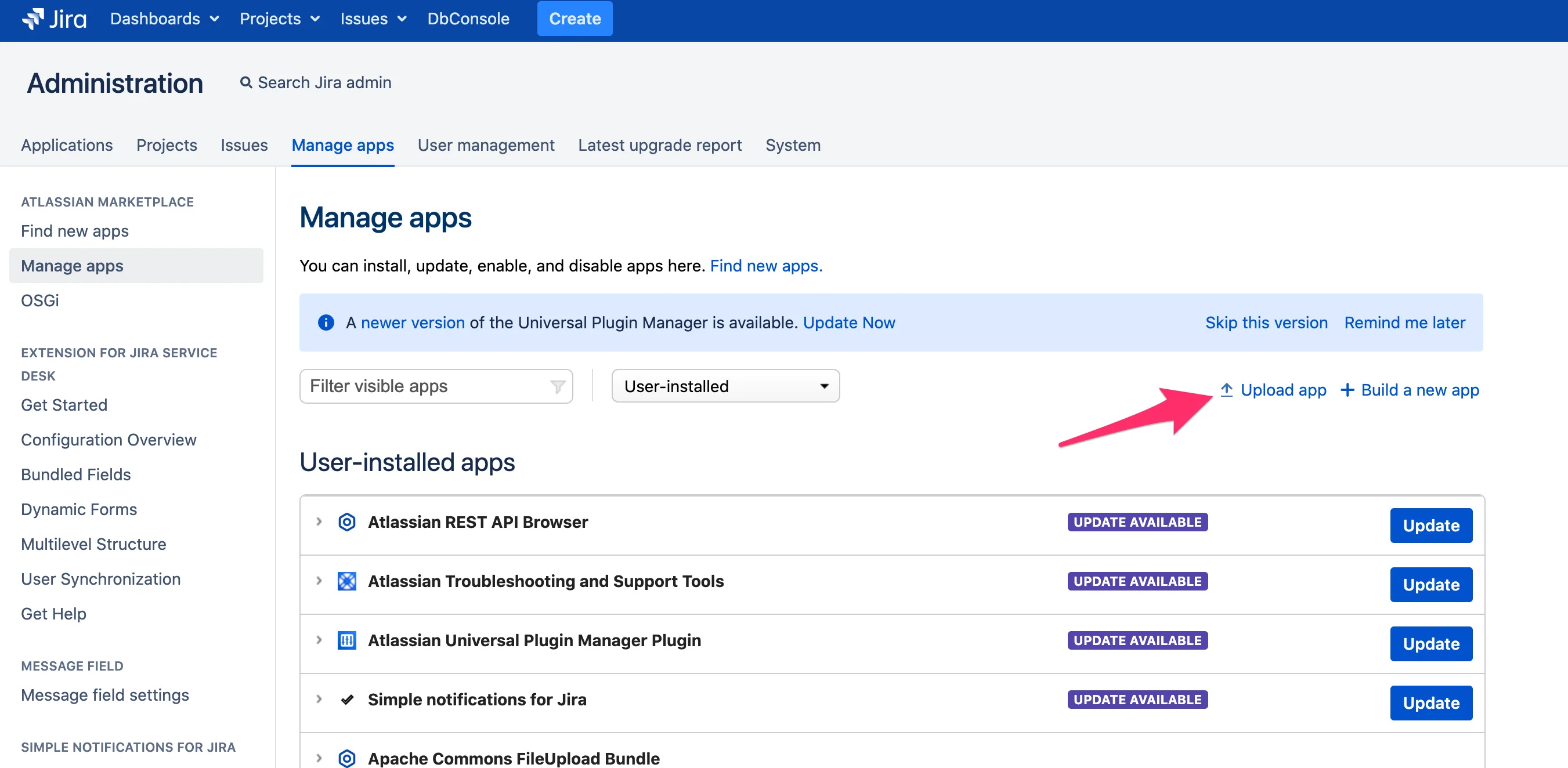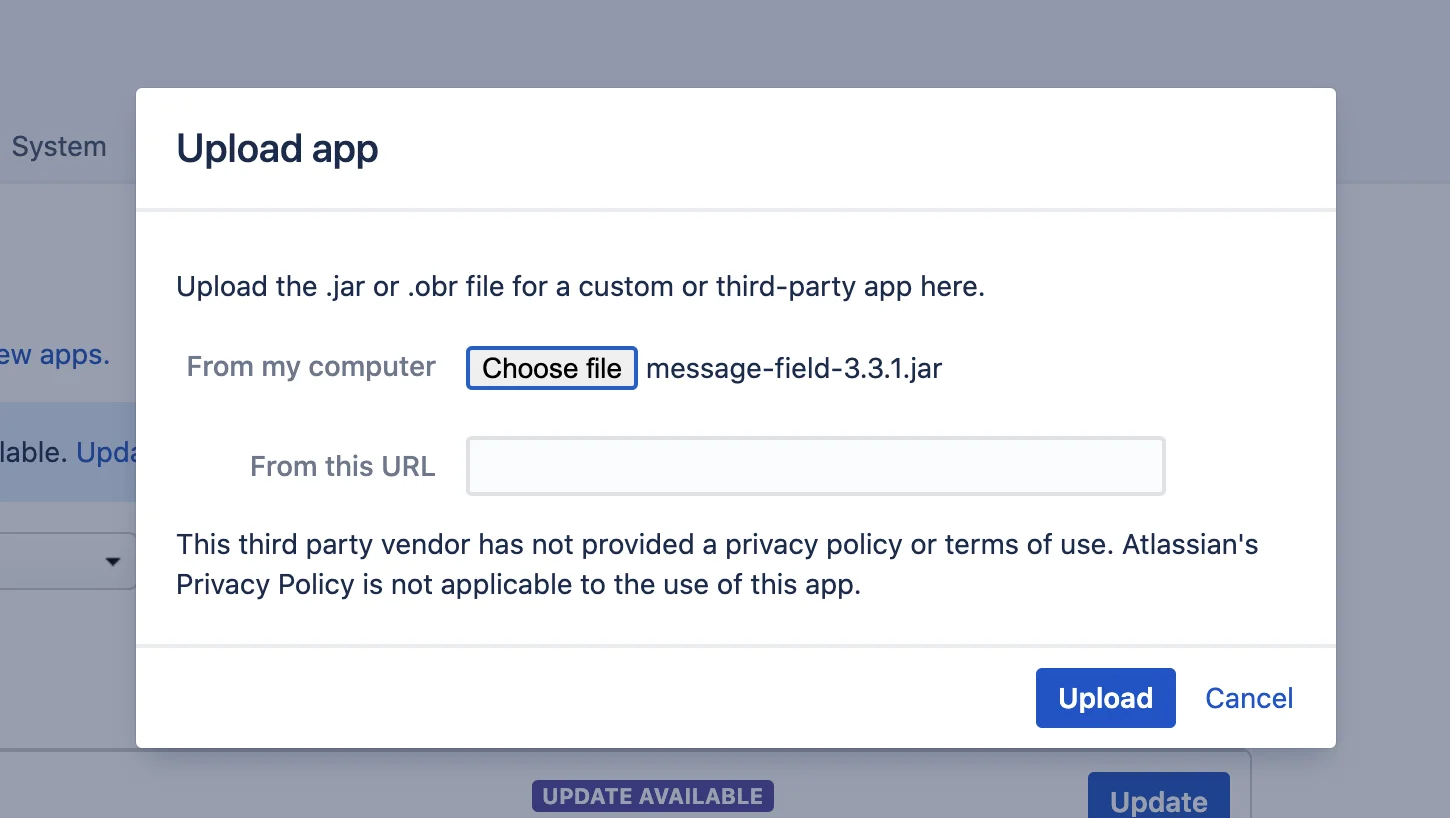Install from Atlassian Marketplace
- Log in to your Jira instance as an admin.
- Click the profile icon on the top right-hand corner of the screen.
-
Go to Atlassian Marketplace.
- Find Message field via search.
-
Click Buy Now to purchase a license for “Message field” or Free Trial if you want to start a trial.
- If you have clicked Buy Now, then the Atlassian Marketplace checkout page will appear. After you have purchased a license, click Apply License.
- If you have clicked Free Trial, then the Free Trial screen will pop up. Click Get License.
- You will then see the my.atlassian.com login page.
- Log in to my.atlassian.com.
- Click Apply License.
Manual install
- Open plugin page on Atlassian Marketplace: Message field
-
Select hosting: Server or Data Center.
-
Click Download at the bottom of the page.
- Log in to your Jira instance as an admin.
- Click the Administration icon on the top right-hand corner of the screen.
-
Go to Manage apps.
-
Click Upload app.
-
Click Choose file and select the downloaded file.
-
Click Upload.
-
Activate a license for “Message field” or **Free Trial” if you want to start a trial.
- If you have clicked Buy Now, then the Atlassian Marketplace checkout page will appear. After you have purchased a license, click Apply License.
- If you have clicked Free Trial, then the Free Trial screen will pop up. Click Get License.
- You will then see the my.atlassian.com login page.
- Log in to my.atlassian.com.
- Click Apply License.
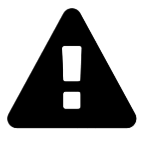 Message field
Message field