Delegation allows Jira administrators to grant specific users, groups, or project roles the ability to modify Message Field configurations without requiring full Jira administration privileges. This feature enables distributed management of message content while maintaining security and control.
Overview
The delegation feature provides a secure way to:
- Empower project teams to manage their own message content
- Maintain administrative control over delegation permissions
- Restrict access to specific Message Field configurations
- Preserve security by limiting scope to delegated configurations only
How Delegation Works
Administrator Setup
- Jira administrators configure delegation settings in Message Field configurations
- Delegation permissions are set per field configuration (context-specific)
- Delegated users gain access only to the specific configurations they’ve been granted
Delegated User Access
- Delegated users access Message Field configurations through project-specific URLs
- The link is also available on the project administration page
- They can modify message content, conditions, and display settings
- Administrative settings (delegation permissions, user conditions) remain read-only
- Changes are applied only to the configurations they have access to
Setting Up Delegation
For Administrators
To enable delegation for a Message Field configuration:
- Navigate to the Message Field configuration page
- Scroll to the Delegation section
- Enable “Delegate configuration” checkbox
- Configure delegation permissions:
Delegate to Project Roles
- Select project roles that can modify this configuration
- Roles are context-specific to the projects where the field is used
- Common roles: Administrators, Developers, Project Managers
Delegate to Groups
- Choose Jira user groups with configuration access
- Groups work across all projects where the configuration applies
- Useful for cross-project teams
Delegate to Users
- Grant access to specific individual users
- Most granular control option
- Ideal for temporary access or specific use cases
Best Practices for Delegation Setup
Security Considerations
- Principle of least privilege: Grant only necessary access
- Regular review: Periodically audit delegation permissions
- Project context: Consider which projects use each configuration
Organizational Alignment
- Role-based delegation: Align with existing project role structure
- Team boundaries: Respect organizational team boundaries
- Documentation: Maintain records of delegation decisions
Accessing Delegated Configurations
For Delegated Users
Delegated users access configurations through project-specific URLs:
URL Format:
https://your-jira-instance.com/secure/jiraDelegatedMessageFieldConfiguration!default.jspa?projectKey=PROJECT_KEY&fieldConfigId=CONFIG_ID
Navigation Methods
Through Project Context
- Navigate to a project where you have delegated access
- Access the delegated configuration interface
- Select the Message Field configuration to modify
Direct Access
- Use bookmarked URLs for frequently accessed configurations
- URLs are project-specific and secure
Delegated User Interface
Available Settings
Delegated users can modify:
- Message content (title, body, message type)
- Display settings (view version, show as flag)
- Conditions (JQL, statuses, screens, linked issues)
- JavaScript code (if applicable)
- Publishing schedule (start/stop dates)
Restricted Settings
Delegated users cannot modify:
- Delegation permissions (who else has access)
- User visibility conditions (view for settings)
- Administrative settings
Global Configuration Warnings
When editing global configurations, delegated users see warning messages:
⚠️ Warning: “This field has a global configuration. The message will be changed not only in this project but also in all other projects where it is used.”
⚠️ Advisory: “If you are unsure, please consult your Jira administrator.”
Permission Model
Administrative Permissions
- Jira System Administrators: Full access to all features including delegation setup
- Jira Administrators: Full access to all features including delegation setup
Delegated Permissions
- Project Administrators: Can access delegated configurations in their projects
- Delegated Roles: Access based on project role assignments
- Delegated Groups: Access based on Jira group membership
- Delegated Users: Individual user access grants
Permission Validation
- All access is validated in real-time
- Project context is enforced for security
- Invalid access attempts are blocked with security exceptions
Use Cases
Project-Specific Messages
- Release notifications managed by development teams
- Process reminders updated by project managers
- Status-specific guidance maintained by workflow owners
Organizational Efficiency
- Reduced admin overhead by distributing configuration tasks
- Faster updates without waiting for administrator availability
- Domain expertise leveraged from project teams
Troubleshooting
Common Issues
Access Denied
Problem: Delegated user cannot access the configuration Solutions:
- Verify user has correct project role/group membership
- Check that delegation is enabled for the specific configuration
- Ensure user is accessing the correct project context
Global Configuration Concerns
Problem: User is unsure about global configuration impact Solutions:
- Consult with Jira administrator before making changes
- Review project list where configuration applies
- Consider creating project-specific configurations if needed
Permission Changes
Problem: Previously delegated user loses access Solutions:
- Check for project role or group membership changes
- Verify delegation settings haven’t been modified
- Contact administrator to restore access
The delegation feature strikes a balance between administrative control and operational efficiency, enabling organizations to scale Message Field management across their teams while maintaining security and governance standards.
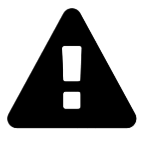 Message field
Message field