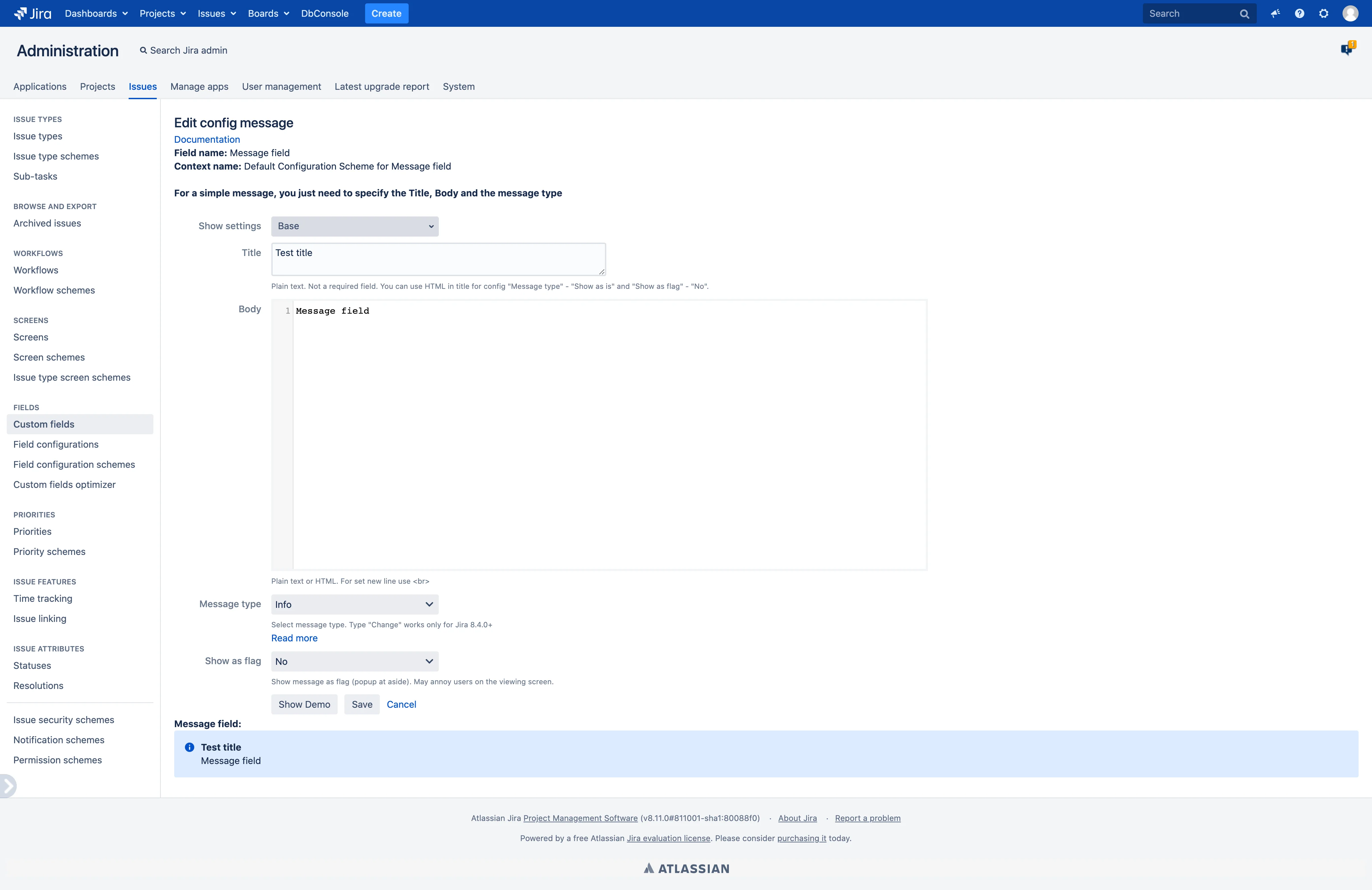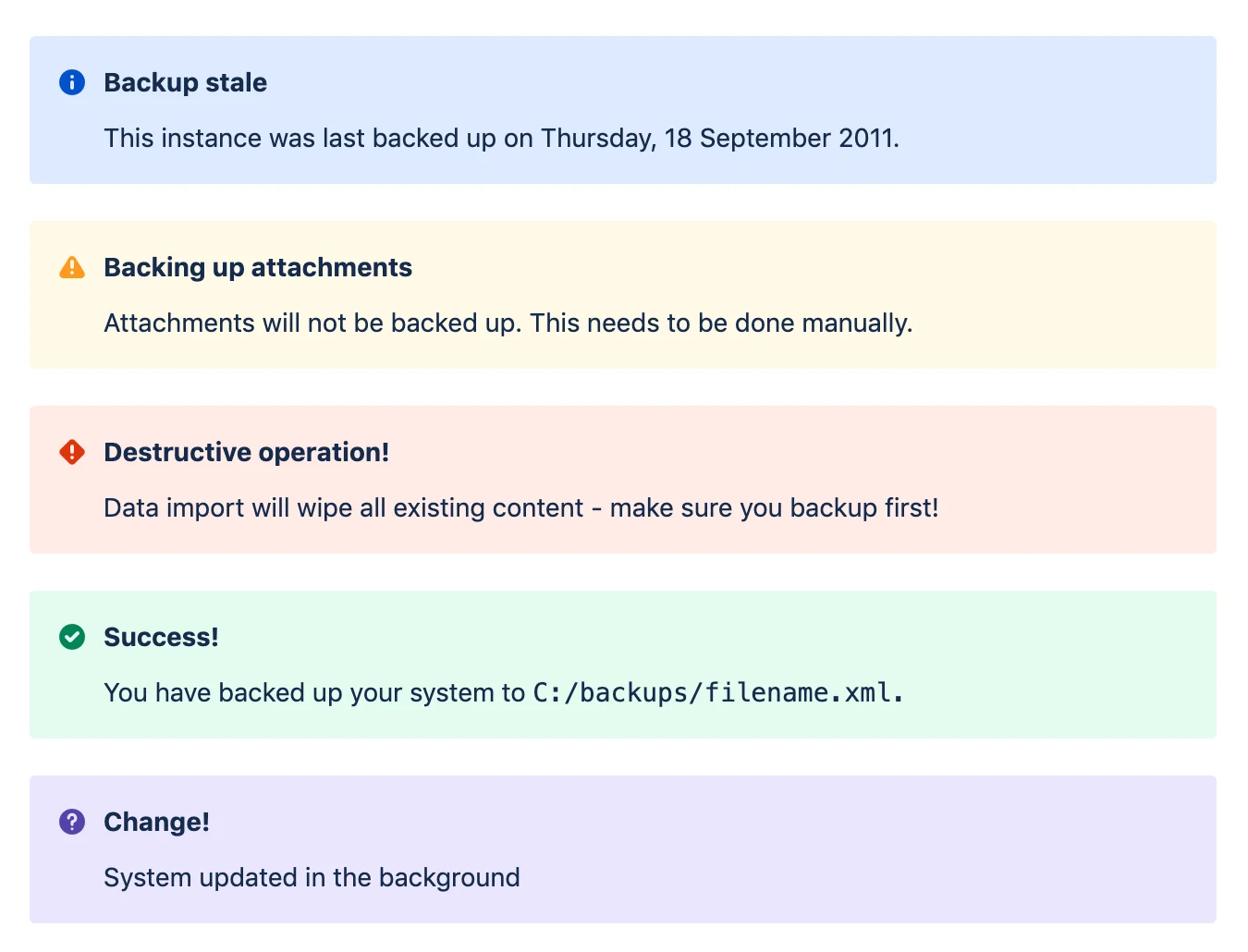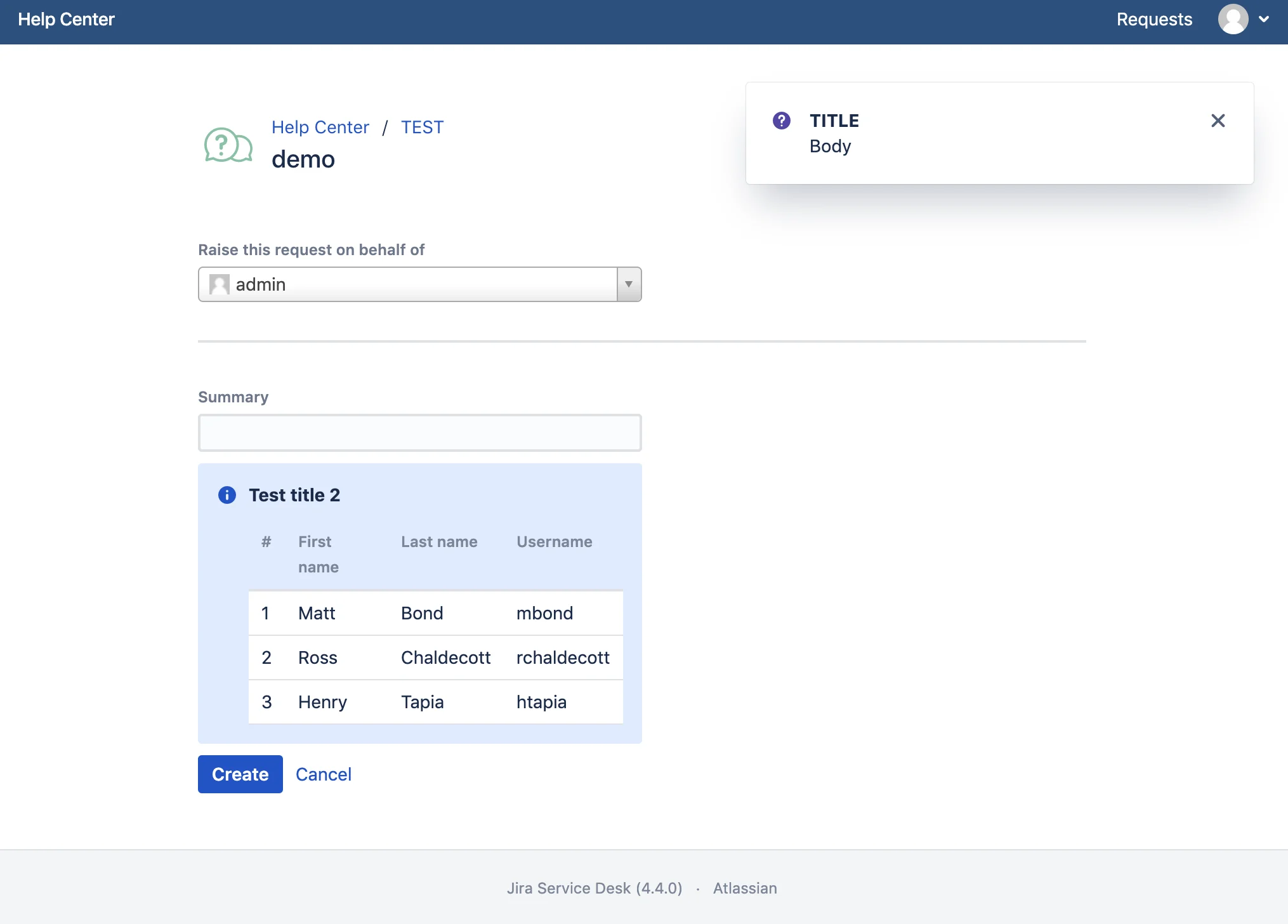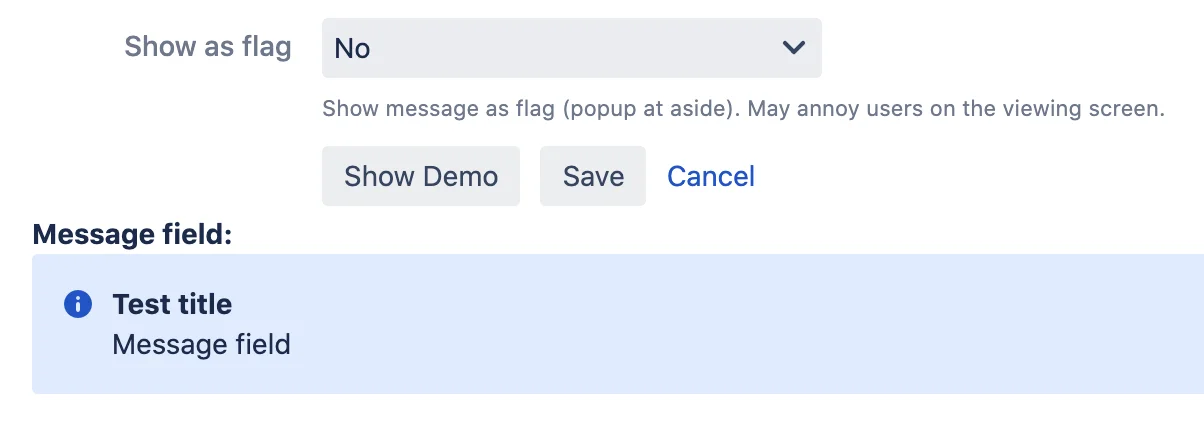While setting up a field, you can choose which settings to show: basic or advanced.
In the field Show Settings select the Base option.
Basic settings include:
- Title - Not a required field. Supports plain text or HTML (only for Message type ‘Custom’ and Show as flag ‘No’).
- Body - Supports plain text or HTML.
- Message Type - One of the predefined types responsible for the color and style of the message.
- Show as flag
- No - Shows the message as a banner among the fields.
- The position of the message is determined by the position of the field on the screen.
- Yes - Shows the message in a small pop-up on the right side of the screen.
- No - Shows the message as a banner among the fields.
- You can click Show Demo to test the display of a message.
- Click Save after setting the message.
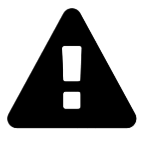 Message field
Message field