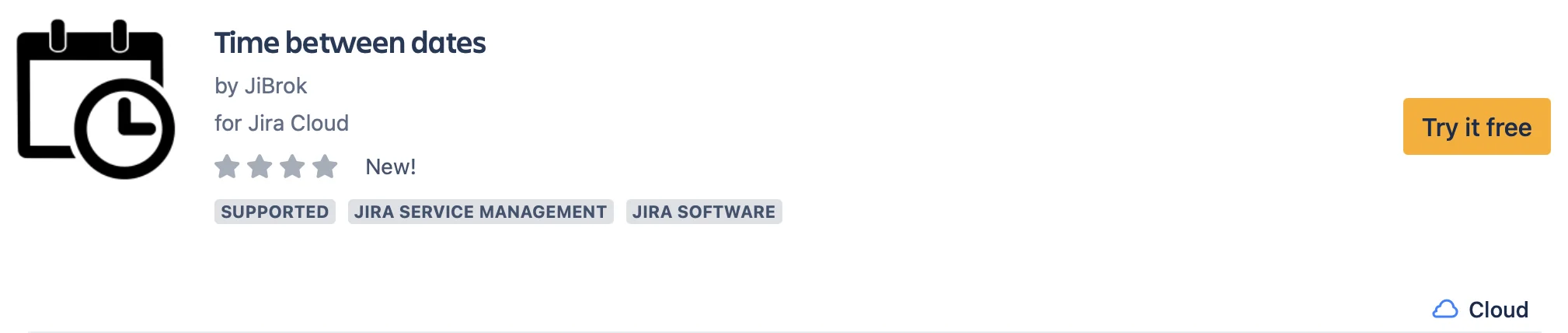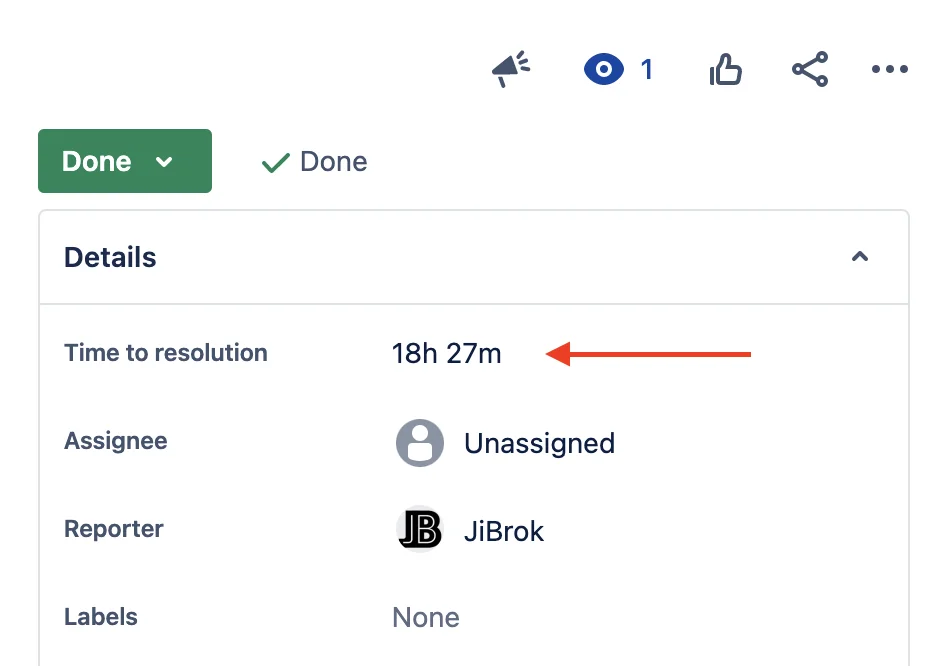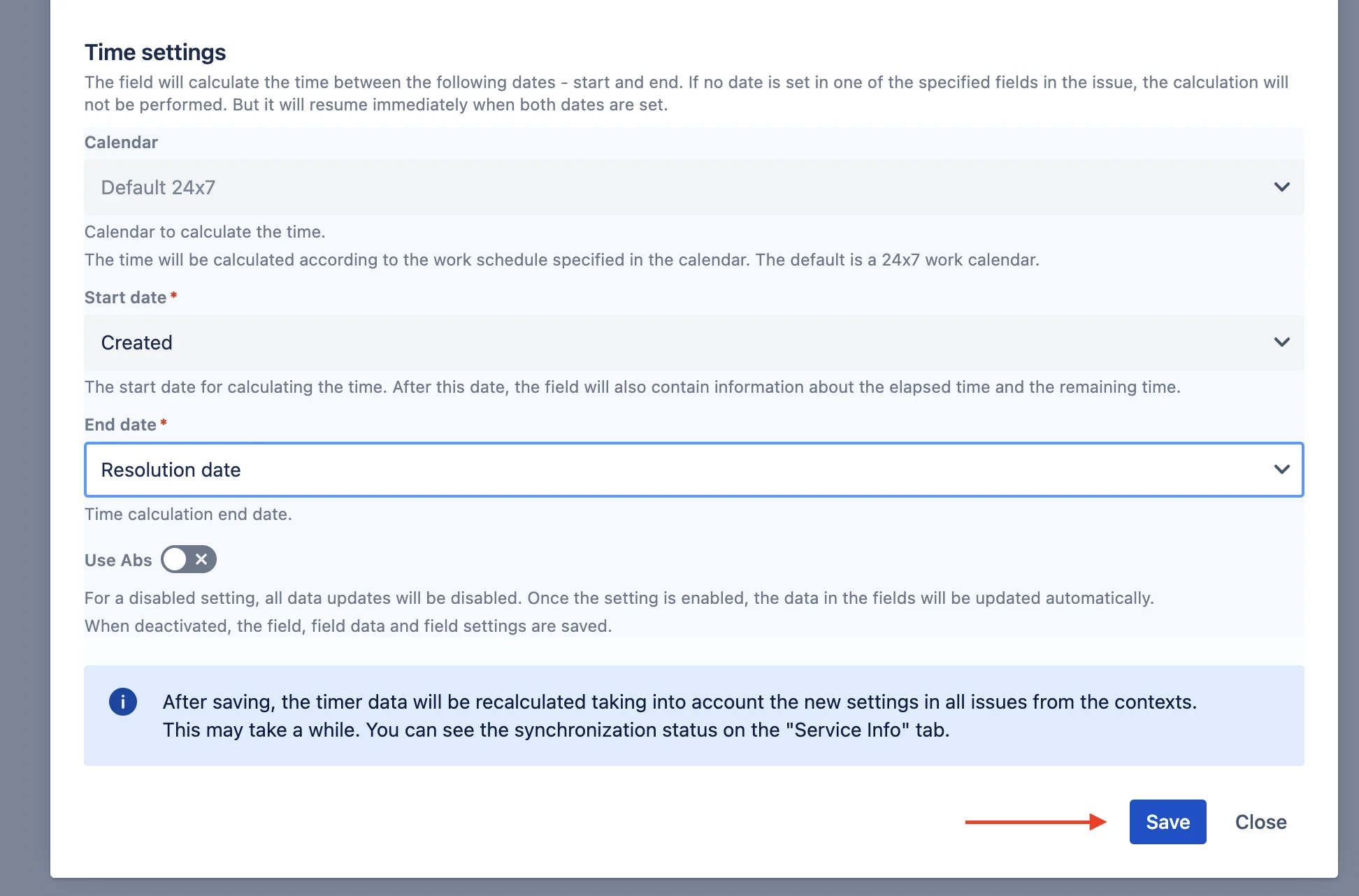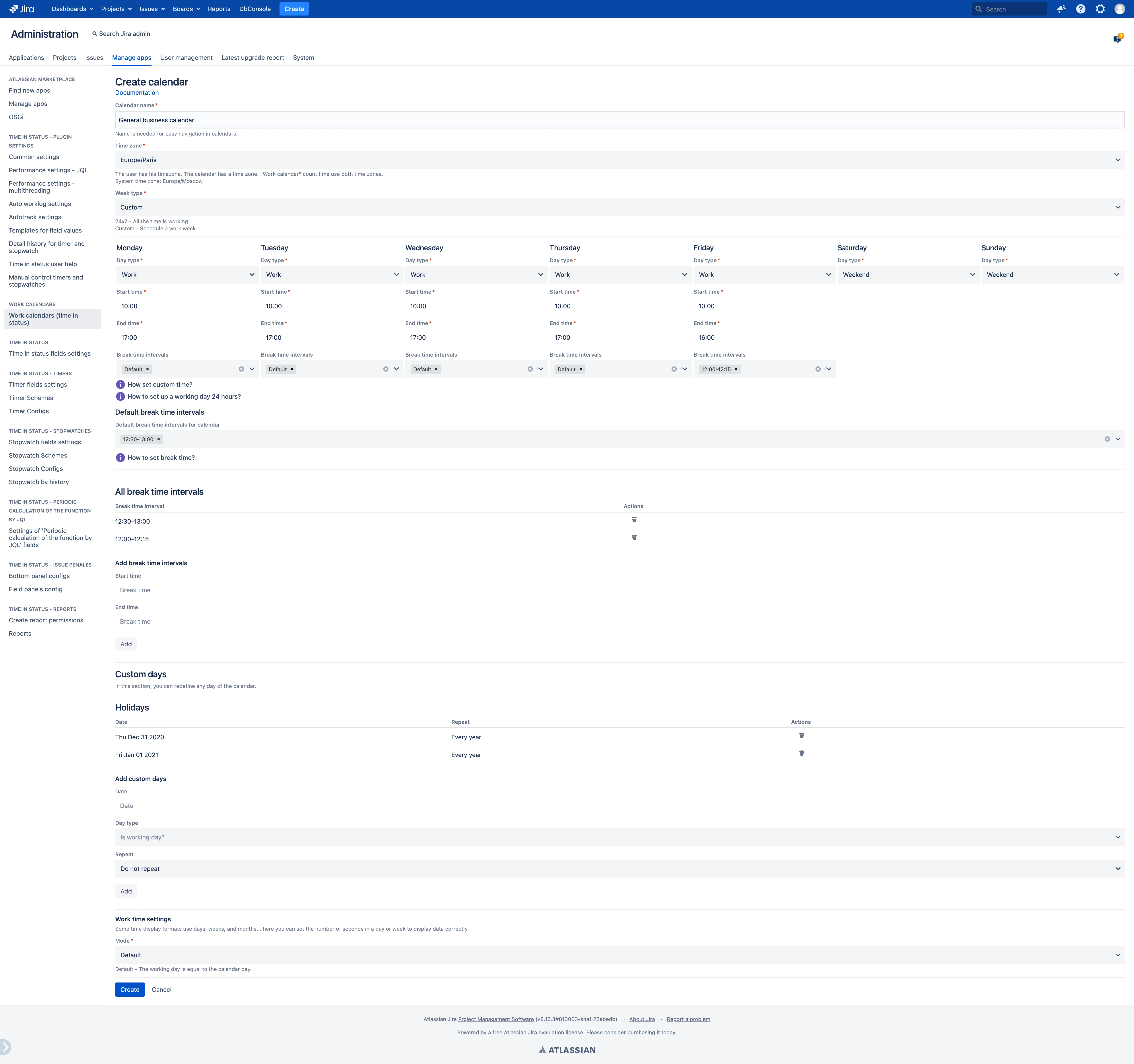View app on Atlassian Marketplace
Welcome to Time Between Dates for Jira Cloud!
This application calculates the time between two dates from issue fields. These can be either system fields (created, updated, etc.) or any custom fields of the datetime type. For example: Time to resolution - time between created and resolution date.
The countdown is specified in the field settings (Start field). Each field dynamically changes its value at a certain frequency. The update rate depends on the time: the longer the time, the less frequently the value will be updated.
Simple configuration
Specify a working calendar and a couple of issue fields of datetime type. The application will automatically calculate the time between the specified dates and update additional information for searching and sorting.
More calculated info
The field will calculate several values at the same time:
- Time between dates (start and end) - goal time
- Time between dates (now and end) - time left
- Time between dates (start and now) - time spent
Business calendar:
The plugin can calculate time according to configured calendars. In fields and JQL, there are corresponding settings. You can create an unlimited number of calendars and use them in any contexts and projects.
JQL for time between dates
You can search and sort tasks by the "Time between dates" fields. This allows you to create queues/filters according to time metrics.
Fields are also available for export in different formats, which allows you to use your favorite reporting tools: Excel, REST API, dashboards, etc.
- Create a work calendar. To do this, go to the adjacent tab: "Calendars".
- Create fields to track the time between issue dates. To do this, go to the adjacent tab: "Time between dates fields".
- Configure JQL Queries. You can display new fields in the JQL navigator and dashboards. (📌 Clickable examples will be here after creating the field)
- "DATE:FIELD_NAME" = startOfDay()
- Available DATE values:
- "started:FIELD_NAME" > startOfDay() - start date is taken from the start field specified in the settings
- "stopped:FIELD_NAME" > startOfDay() - stopped date is taken from the stopped field specified in the settings
- "state:FIELD_NAME" = STATE - to search by state of "Time between dates" field.
- Available STATE values:
- "state:FIELD_NAME" = active - The state becomes active after the start date.
- "state:FIELD_NAME" = inactive - The state becomes inactive before the start date and after the end date.
- Search by hours and minutes:
- "hours TIME:FIELD_NAME" > 2 - to search by time in hours.
- "minutes TIME:FIELD_NAME" > 45 - to search by time in minutes.
- Available TIME values:
- "hours TimeSpent:FIELD_NAME" > 2 and "minutes TimeSpent:FIELD_NAME" > 45
- "hours LeftTime:FIELD_NAME" > 2 and "minutes LeftTime:FIELD_NAME" > 45
- "hours GoalTime:FIELD_NAME" > 2 and "minutes GoalTime:FIELD_NAME" > 45
"hours TIME:FIELD_NAME" > 2 AND "minutes TIME:FIELD_NAME" > 45 will search for issues with time more than 2 hours and 45 minutes. -
"time in hours TIME:FIELD_NAME" > 1.5 - to search by time in hours. You can enter a fractional number. All time will be converted to hours in decimal notation.
- Available TIME values:
- "time in hours TimeSpent:FIELD_NAME" > 1.5
- "time in hours LeftTime:FIELD_NAME" > 1.5
- "time in hours GoalTime:FIELD_NAME" > 1.5
-
"time in minutes TIME:FIELD_NAME" > 90 - to search by time in minutes. All time will be converted to minutes.
- Available TIME values:
- "time in minutes TimeSpent:FIELD_NAME" > 90
- "time in minutes LeftTime:FIELD_NAME" > 90
- "time in minutes GoalTime:FIELD_NAME" > 90
- For sorting, you can use any of these fields with the required indication of ASC or DESC
- ... ORDER BY "minutes TimeSpent:FIELD_NAME" ASC
- "DATE:FIELD_NAME" = startOfDay()
- Information about scheduled server maintenance or failures will be displayed on this page (Start page). Additional notifications are available on the page: Status page.
- Please contact support in case of difficulties.
📖 Complete Documentation
🚀 Getting Started
- Get Started Guide - Quick setup and first steps
⚙️ Field Configuration
- Create Time Between Dates Field - Set up date comparison fields
💡 Additional Resources
- Support Portal - Get help and submit feature requests
- Status Page - Service status monitoring
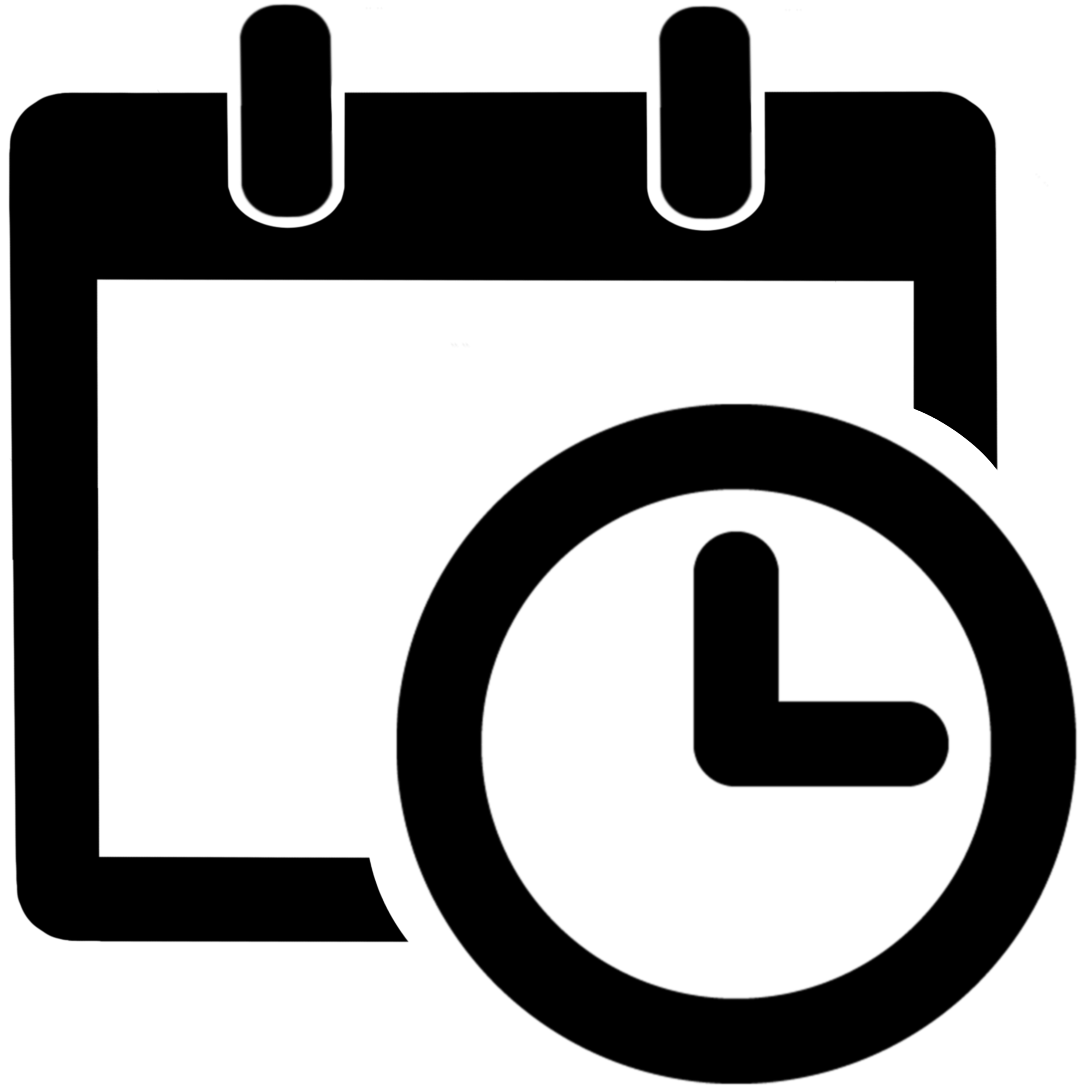 Time between dates for Jira Cloud
Time between dates for Jira Cloud