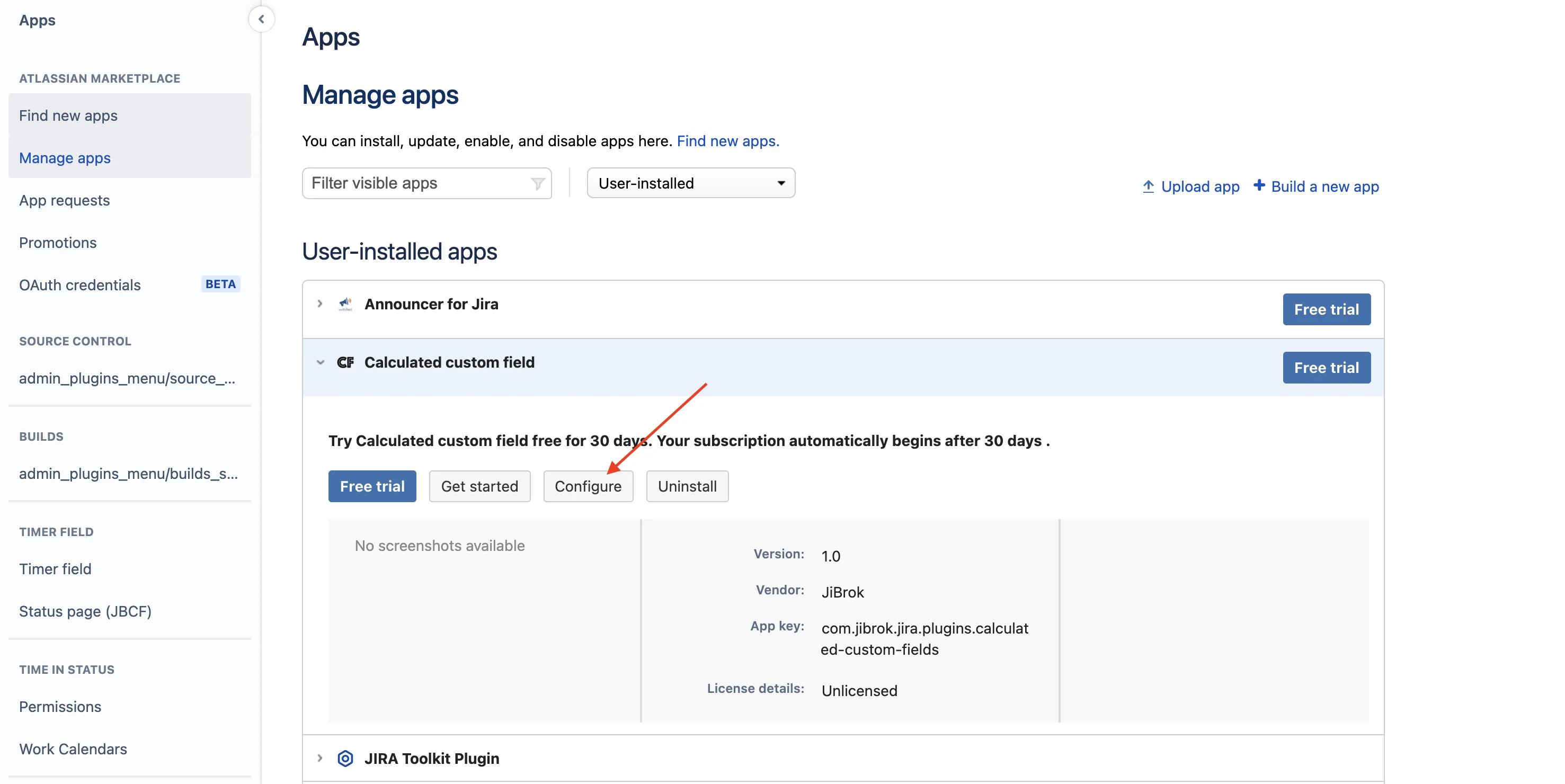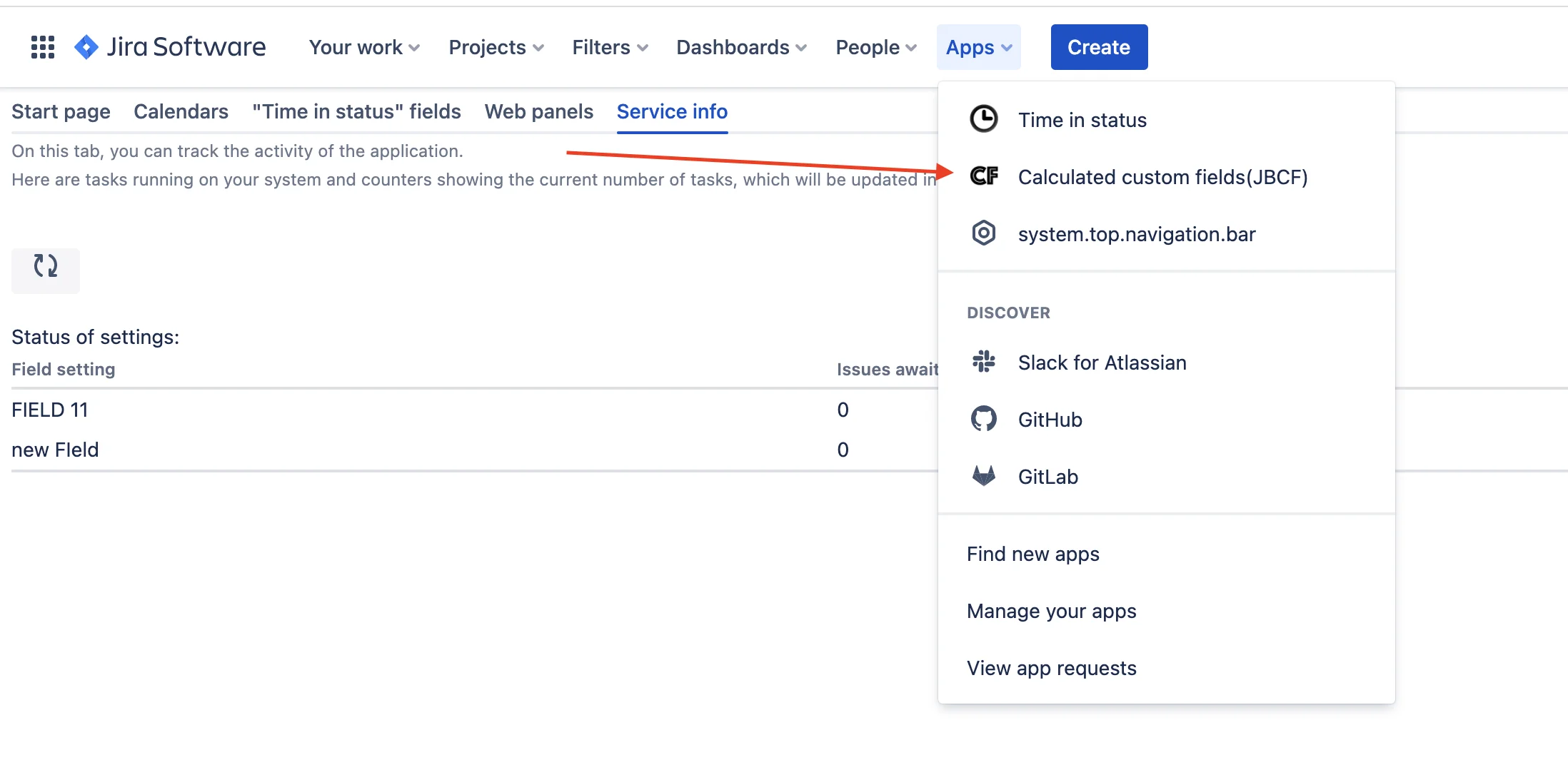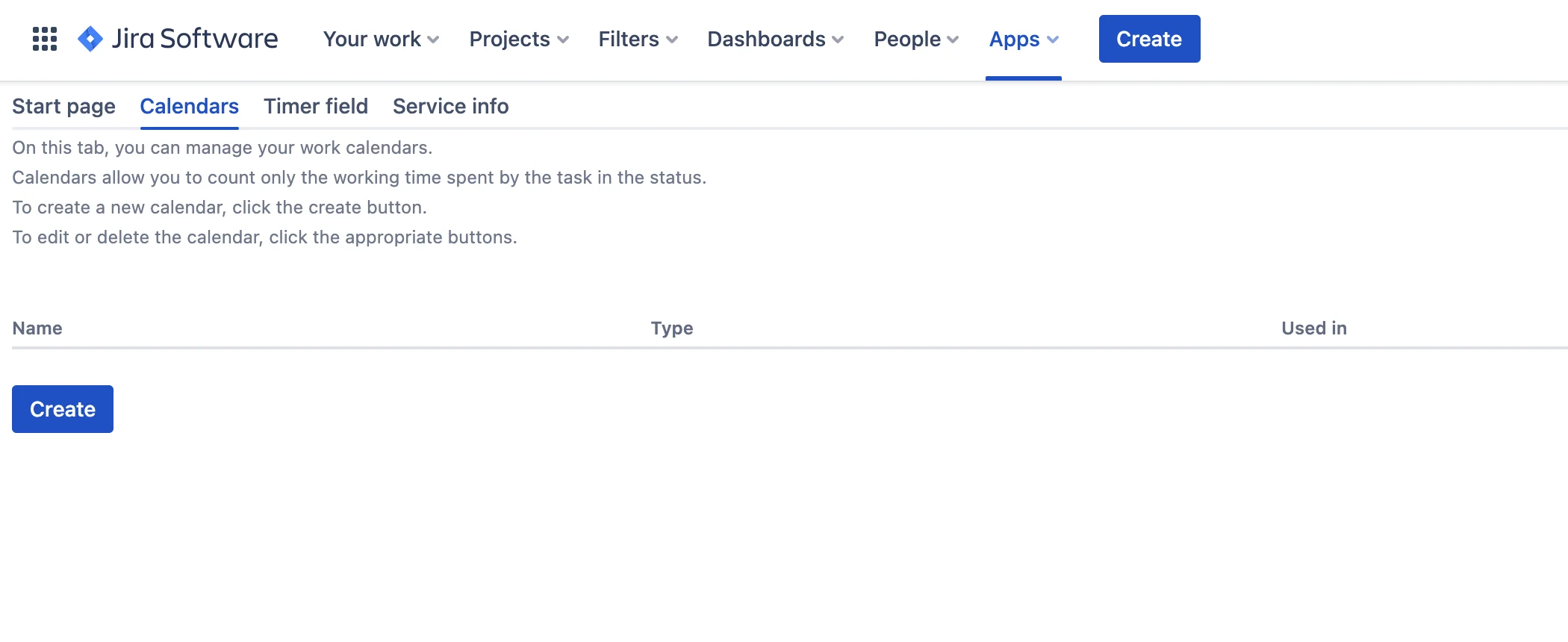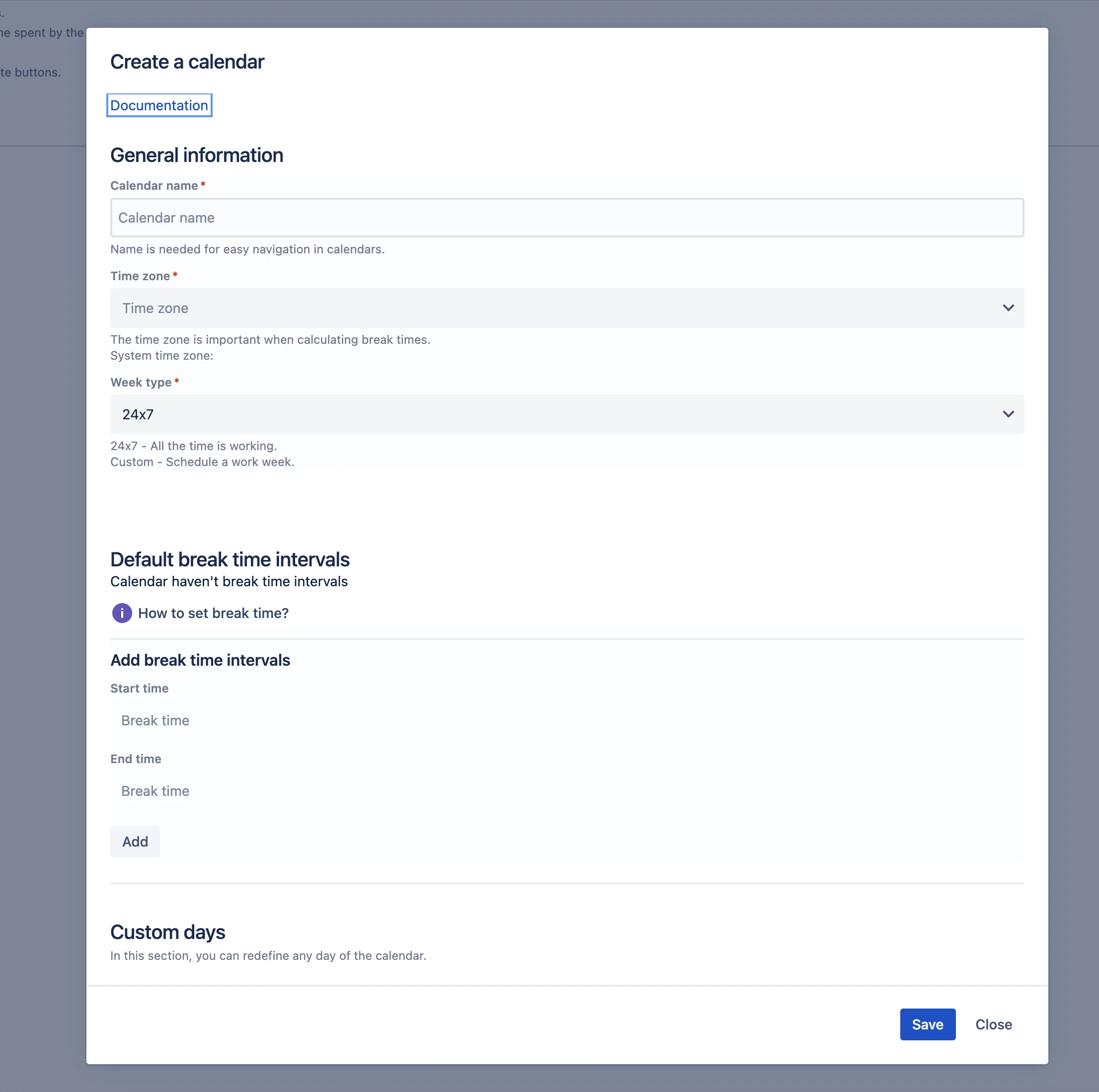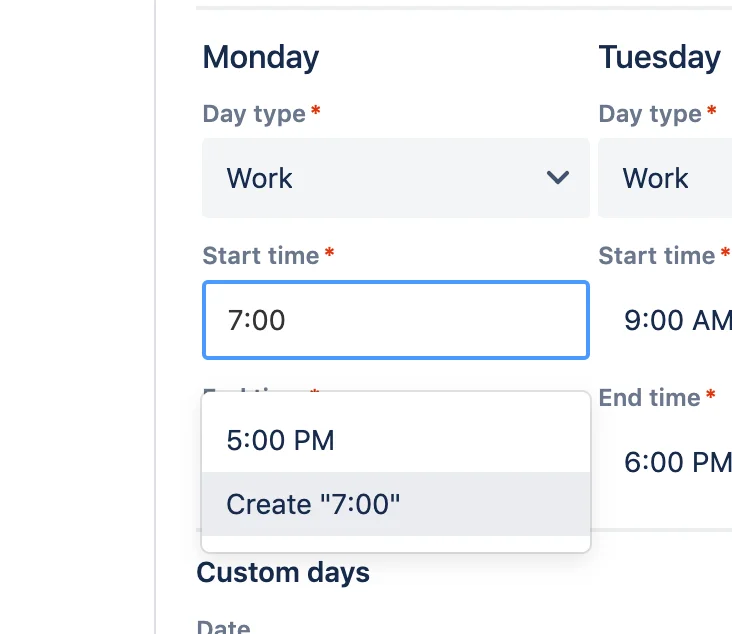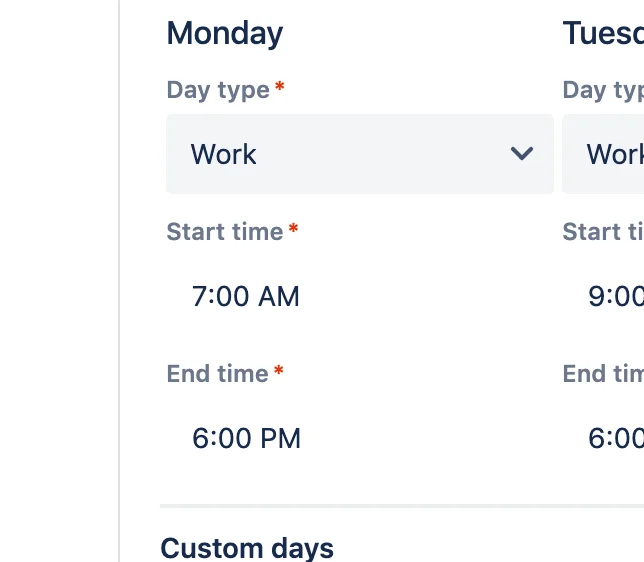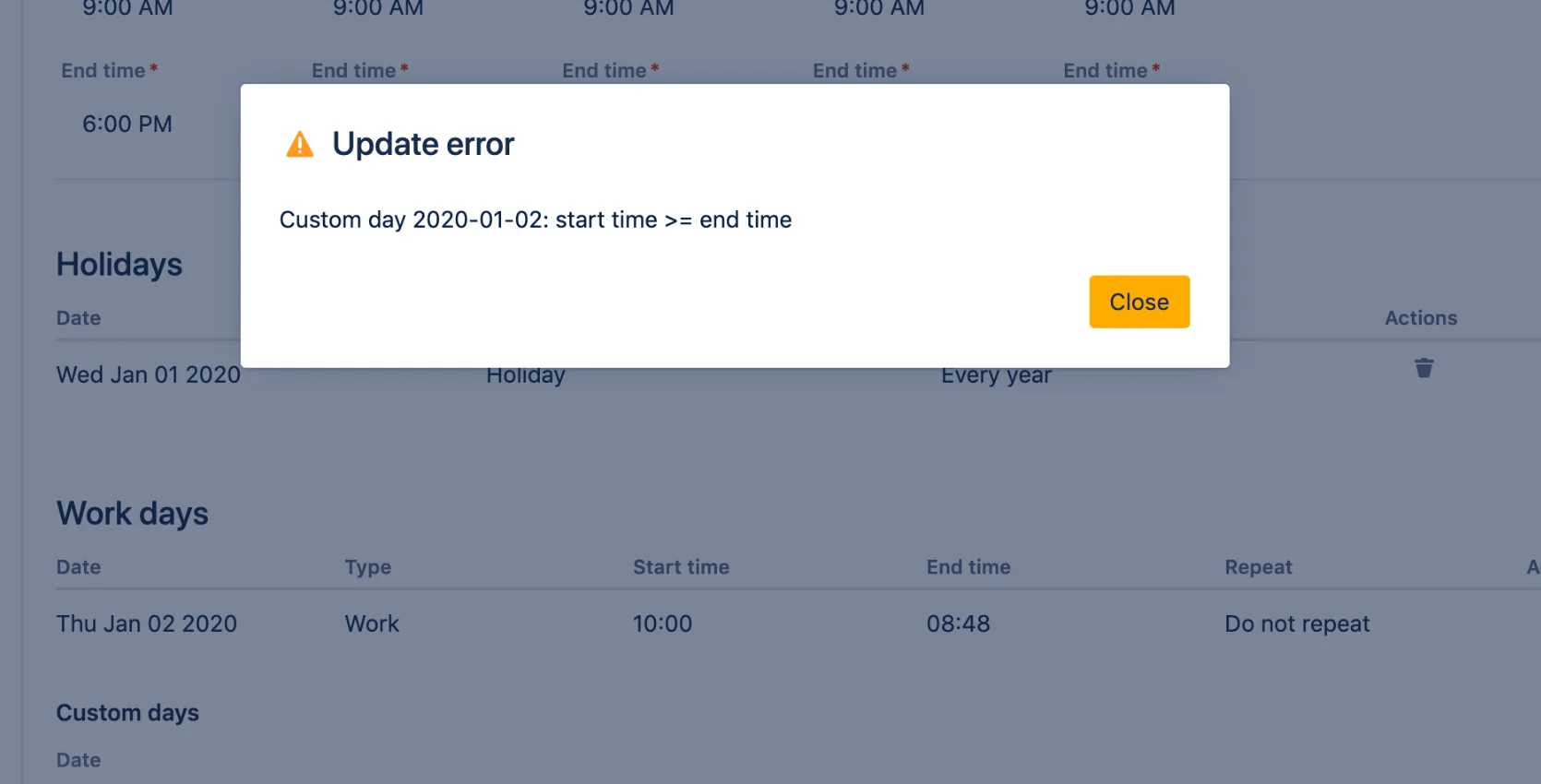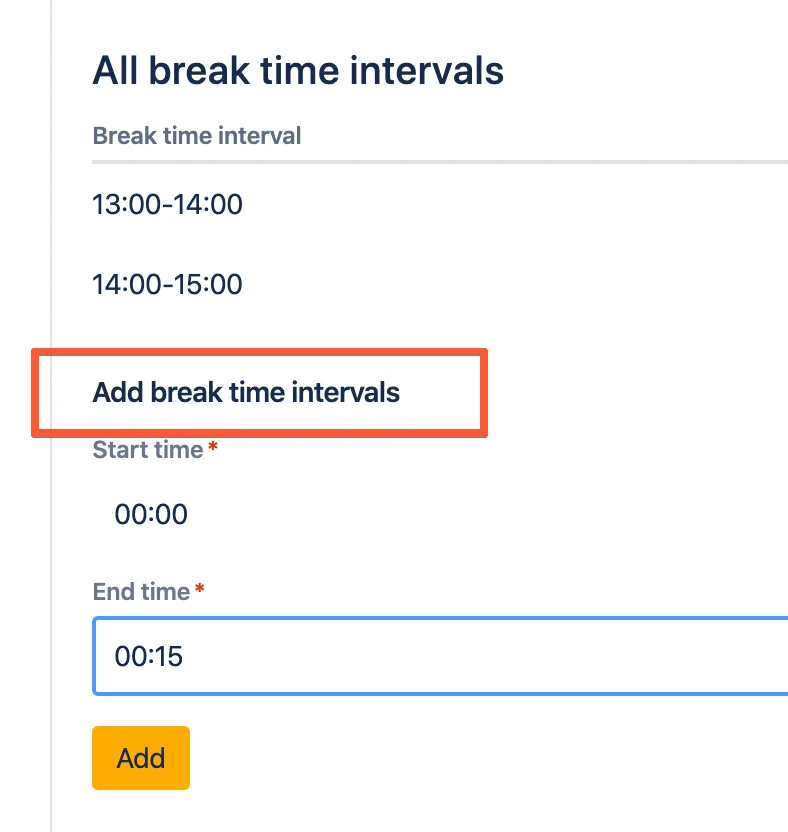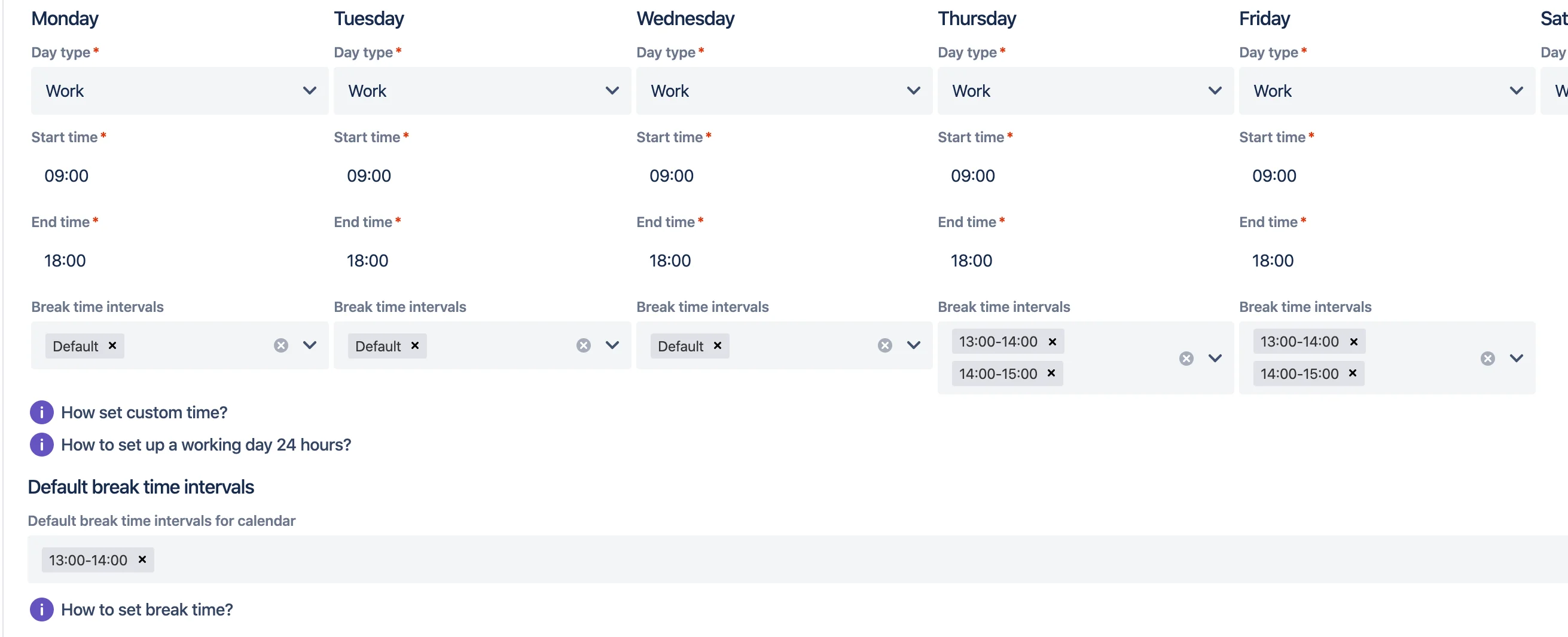The “Time in status”, “Timer”, and “Stopwatch” fields, as well as JQL functions, are able to count time according to working calendars. Calendars take into account working hours and user time zones. This allows you to coordinate time between users from different regions.
For example, timers and stopwatches will display the dates of work continuation, taking into account the user’s working calendar and time zone.
Create
- Open the “Stopwatch field” application:
- Open “Calendars” and click “Create”:
- Enter data in the calendar settings fields.
=”width:50%”/></a></p>
- Time zones - Calendar time calculations occur in the specified time zone. However, displays take into account the user’s time zone.
- If the data is not correct, an error will appear when saving.
- Adding Breaks. To add breaks during working hours, do the following.
- Create a break at “Add break time intervals”. Set start and end times and click “Add“.
- When there are breaks in the calendar for selection, the working day has a field for selecting breaks.
- Then you can set default calendar breaks. The default break time can be selected for the working day.
- Set up work breaks for working days. Choose a default break or set one or more time intervals. Intervals must not overlap.
- Create a break at “Add break time intervals”. Set start and end times and click “Add“.
- Start date time - All calculations will be carried out from this date. Time before this date is considered non-working. For example: project start date.
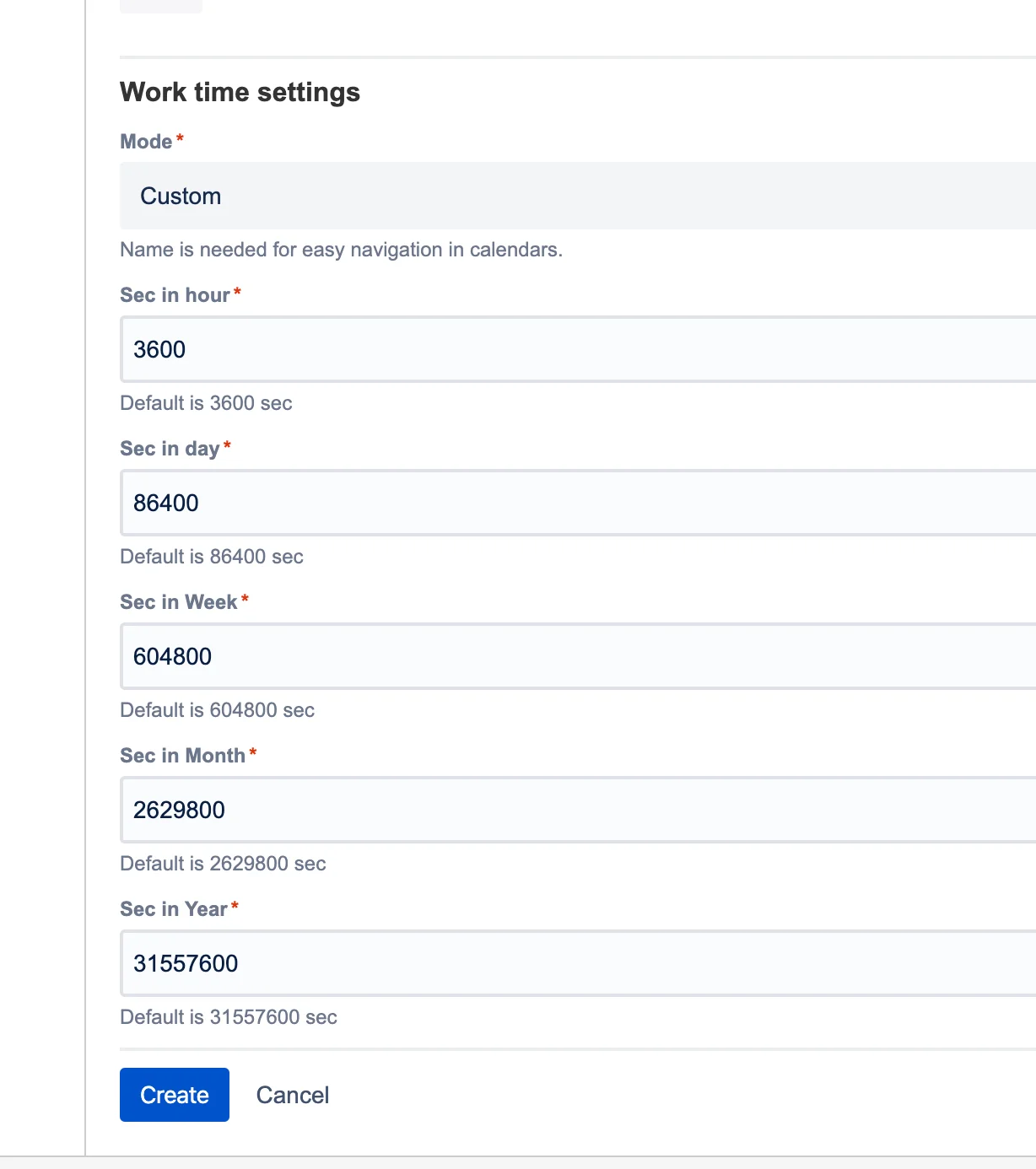 </a></p>)
</a></p>)
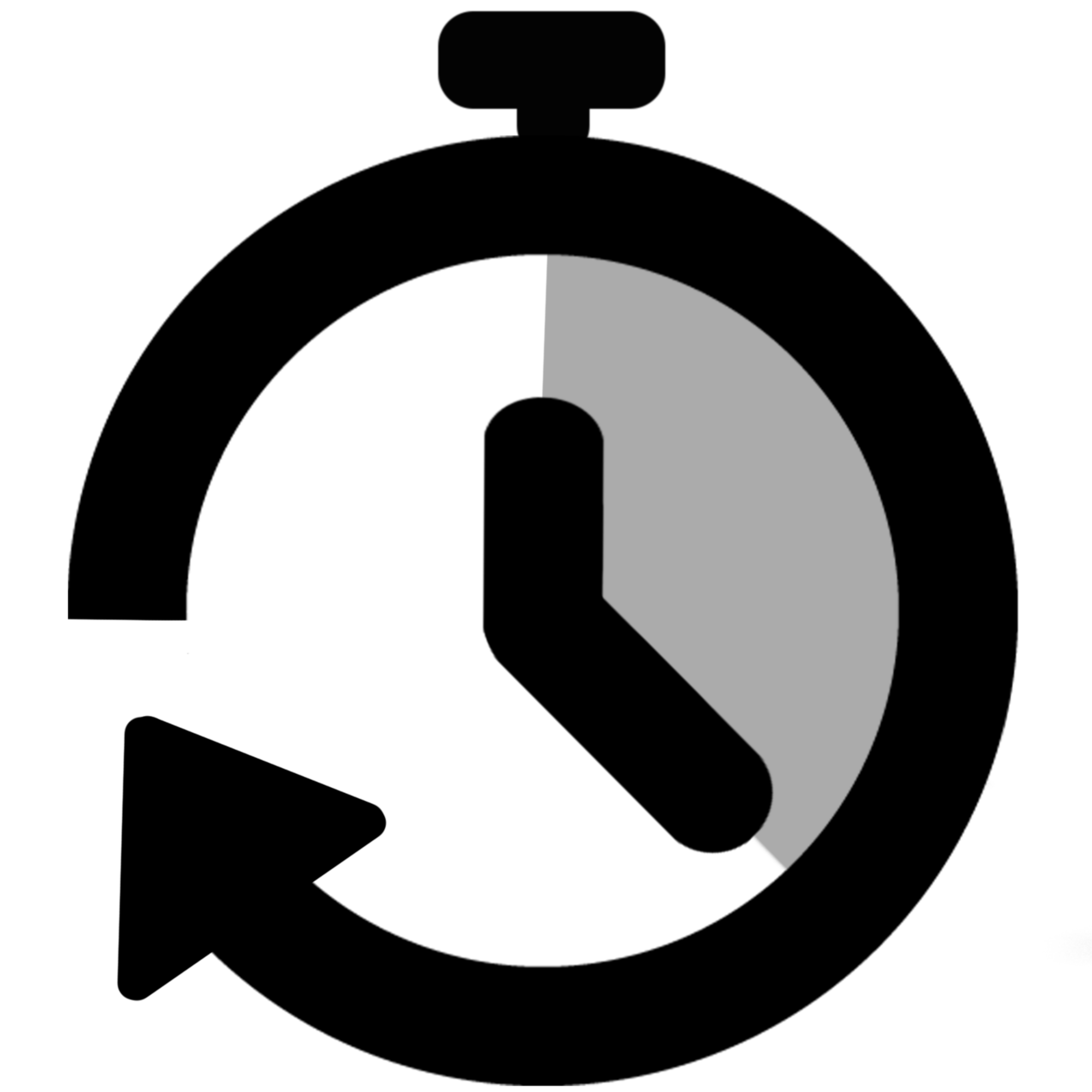 Stopwatch for Jira Cloud
Stopwatch for Jira Cloud