This application calculates the time that an issue spent between issue events. Calculations can be made according to the working calendar (taking into account weekends, holidays, and lunch breaks).
You can search and sort tasks by the "stopwatch" fields. This allows you to create queues/filters according to the time metrics.
Fields are also available for export in different formats, which allows you to use your favorite reporting tools: Excel, REST API, dashboards, etc.
Where to begin?
- Create a work calendar. To do this, go to the adjacent tab: Calendars.
- Create fields to track the time between issue events. To do this, go to the adjacent tab: "Stopwatch" fields.
- Configure JQL Queries.
- You can display new fields in the JQL navigator and dashboards.
- "DATE: ...field name" = startOfDay()
- Available DATE values:
- started
- paused
- stopped
- For example: "started: ...field name" = startOfDay() - to search by start date.
- "state: ...field name" = STATE - to search by state of stopwatch.
- running
- pause
- stop
- For example: "state: ...field name" = running - to search for running stopwatch.
- "hours TIME: ...field name" > 1.5 - to search by time in hours. You can enter a fractional number. Minutes will be converted to hours in decimal notation.
- "minutes TIME: ...field name" > 90 - to search by time in minutes. Hours will be converted to minutes.
- Combined conditions:
- "time in hours TIME: ...field name" > 1 - to search by hours. The number of hours.
- "time in minutes TIME: ...field name" > 30 - to search by minutes. The number of minutes. You can combine these conditions for convenient searching.
- For example: "time in hours TIME: ...field name" > 2 AND "time in minutes TIME: ...field name" > 45 will search for issues with time more than 2 hours and 45 minutes.
-
- Available TIME values:
- TimeSpent
- PauseTime
- For example: "time in hours TimeSpent: ...field name" > 2 AND "time in minutes TimeSpent: ...field name" > 45 - will search for issues with time spent more than 2 hours and 45 minutes.
- For sorting, you can use any of these fields with the required indication of ASC or DESC
- ... ORDER BY "minutes TimeSpent: ...field name" ASC
- Available STATE values:
- "DATE: ...field name" = startOfDay()
- Web panels - Coming soon 🛠
- Contact support in case of difficulties.
The application is currently being fine-tuned and improved. More detailed information about functionality and limitations will be available later.
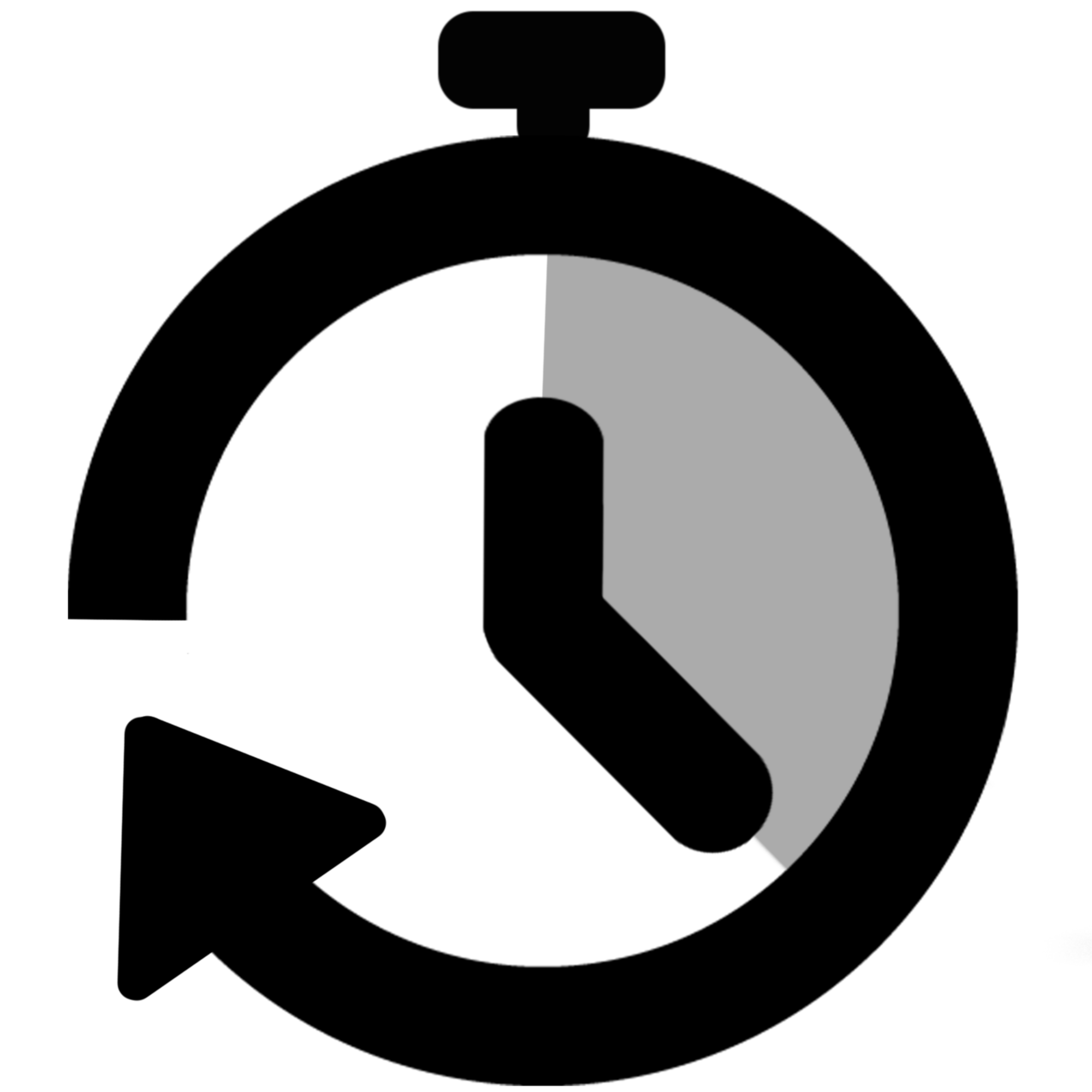 Stopwatch for Jira Cloud
Stopwatch for Jira Cloud